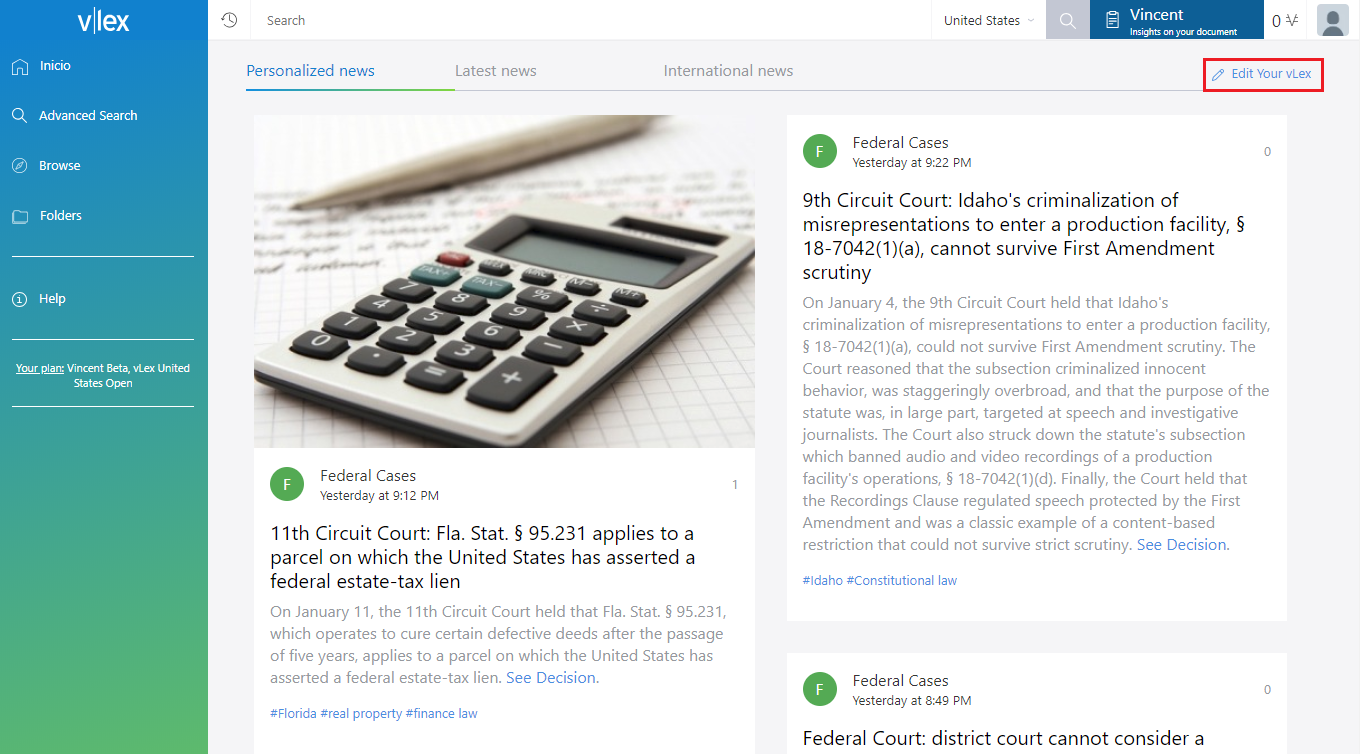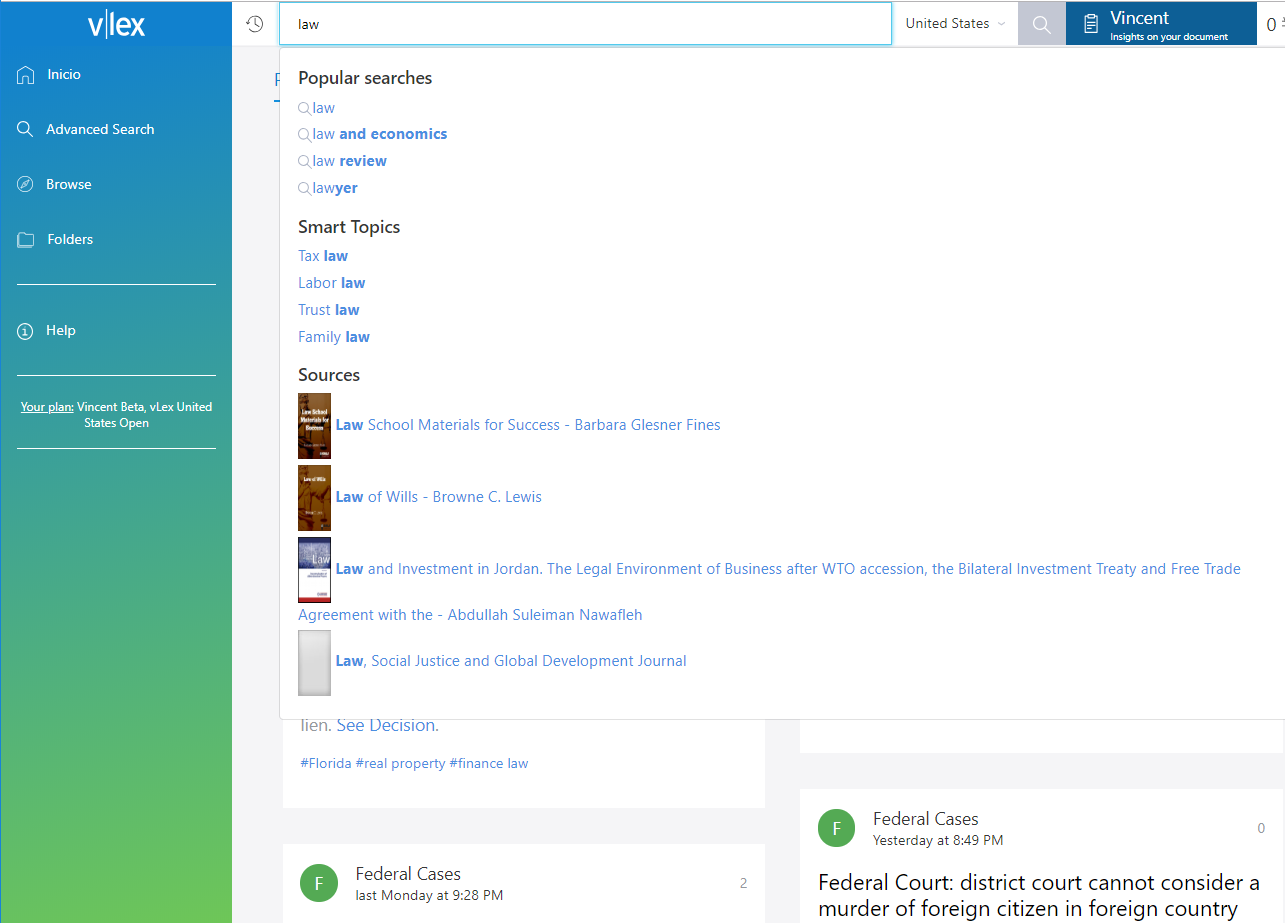1. Personalize your vLex
Click the “Edit Your vLex” button located in the top-right corner on your news feed. This will allow you to set your interests by choosing SmartTopics and documents to follow so that your vLex experience is customized and your personalized notifications created. The more you use vLex, the more we will learn about what you are interested in, and be able to offer you increasingly relevant news.
Read more information about how to personalize your news stream.
2. vLex Chrome extension
Save time and improve the quality of your work by incorporating vLex content into your Google search results when using the Chrome browser. In addition, the service automatically enriches all of the pages you visit by providing links and references to the most relevant documents on the vLex platform.
Read more here: How does the vLex Chrome extension work?
3. Search on vLex
- Simple universal search engine: You can start by performing your search using the simple universal search engine in the bar on the top of the platform.
- Advanced search: You can also perform an advanced search using the search option on the left-side menu.
- vLex offers a predictive autocomplete feature that saves you a significant amount of time and helps you find what you are looking for easily.
- Refine your search with different filters. Once you have performed the search, you can refine the search with filters or by adding additional criteria. The filters for type of content, and other filtering options, are located on the left-side of the results page.

- To see a complete list of courts, simply select on the “jurisdiction/issuing court” text box and a modal screen with a list of courts will automatically open.
- Drag-and-drop or select any document from your computer to start using Vincent. The document will be analyzed, and Vincent finds legal citations, cited documents and the most relevant legal concepts in any legal document.
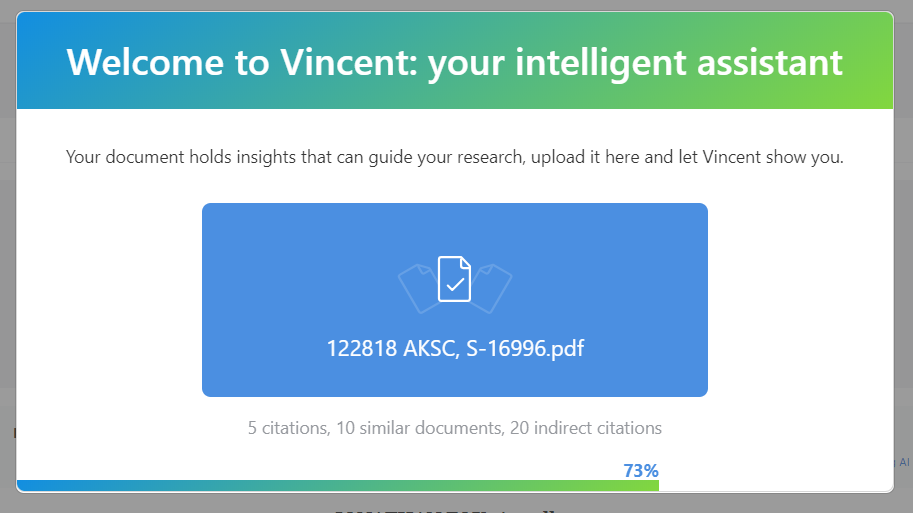
4. Get to know all the features
4.1 Vincent
Vincent is a virtual legal assistant who, through artificial intelligence and machine learning technologies (Iceberg AI), finds citations, cited documents and the most relevant legal concepts in any legal document from 9 jurisdictions. Vincent generates a list of potentially useful documents for you to review, including legislation, case law, books, journal articles and model contracts from vLex.
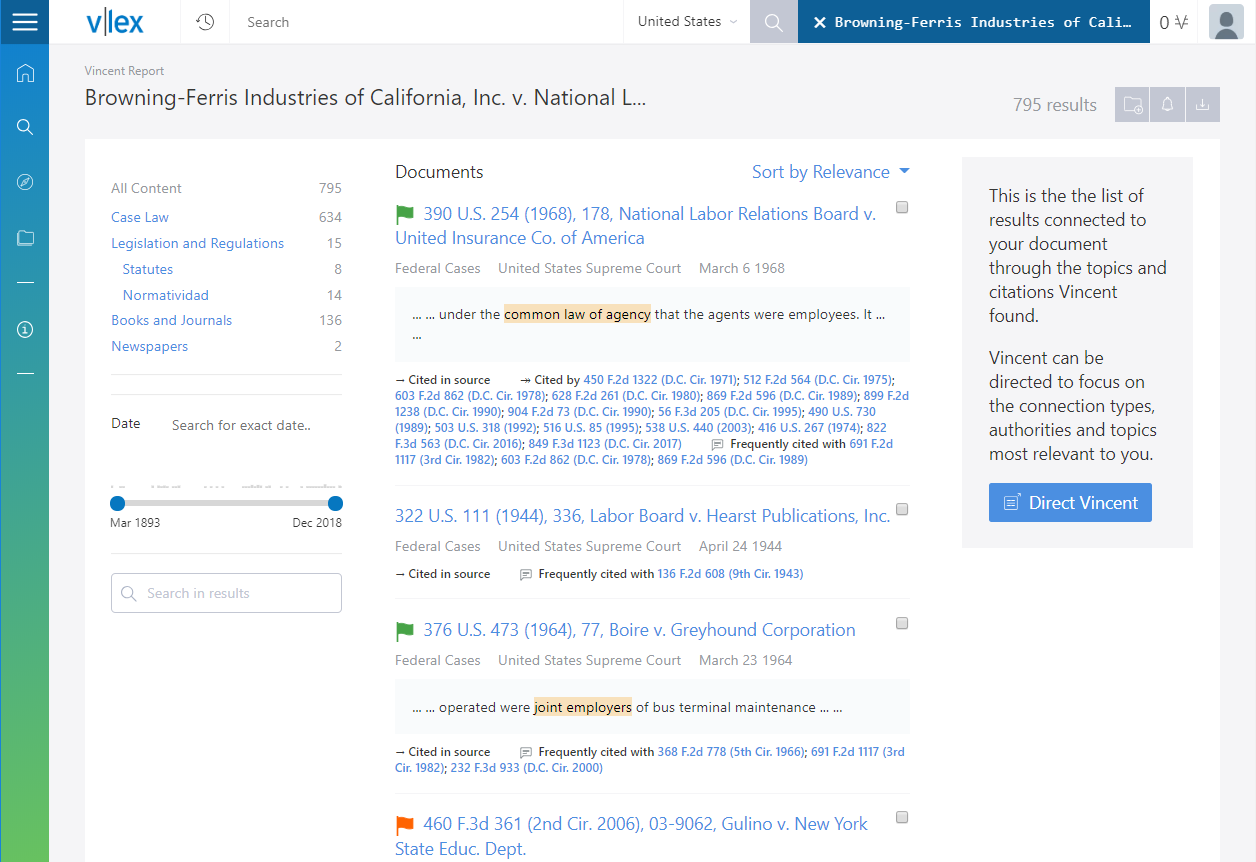
4. 2 SmartTopics
SmartTopics are the most important legal concepts of each country organized by artificial intelligence technology and a curated editorial review. Review the most relevant and current documents for each legal topic in real time, and get notified for any relevant updates.
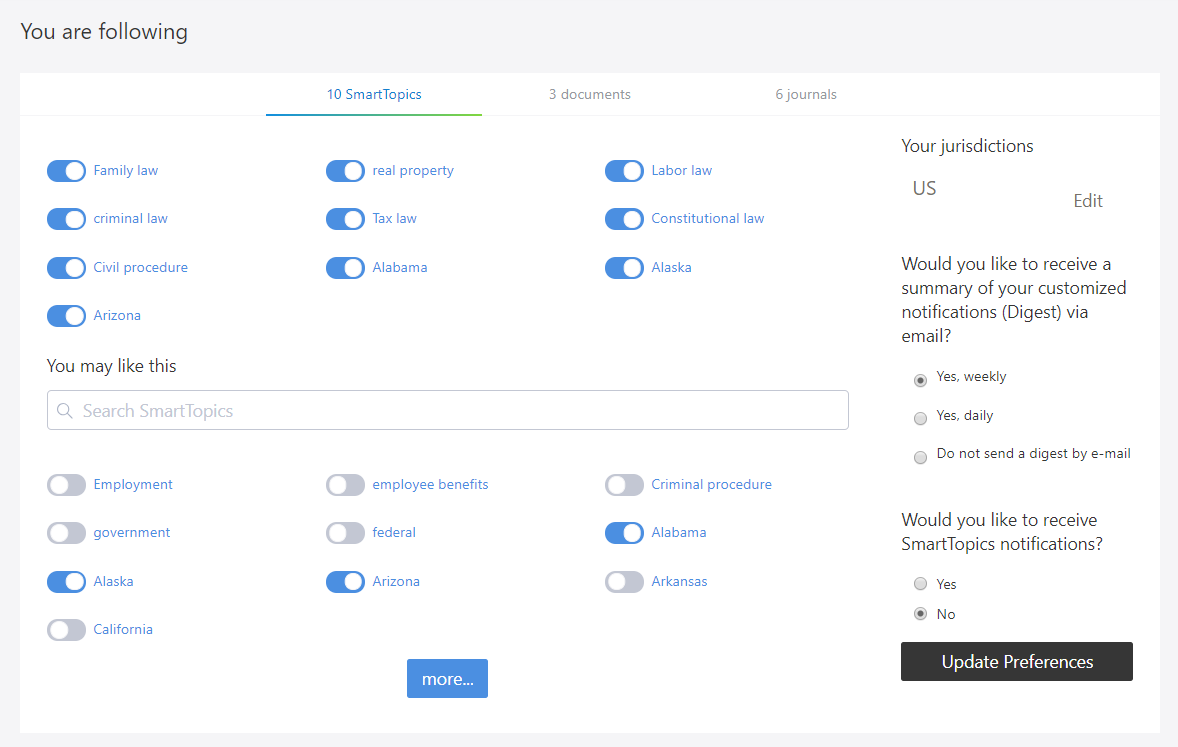
4. 3 Follow documents and sources
With the follow documents and sources feature you will have control over which documents are updated and modified. This allows you to get notifications on any law, collective agreement, form or any other document within vLex that you want to track.
By clicking on the button “follow”, you will start to track any future amendments.
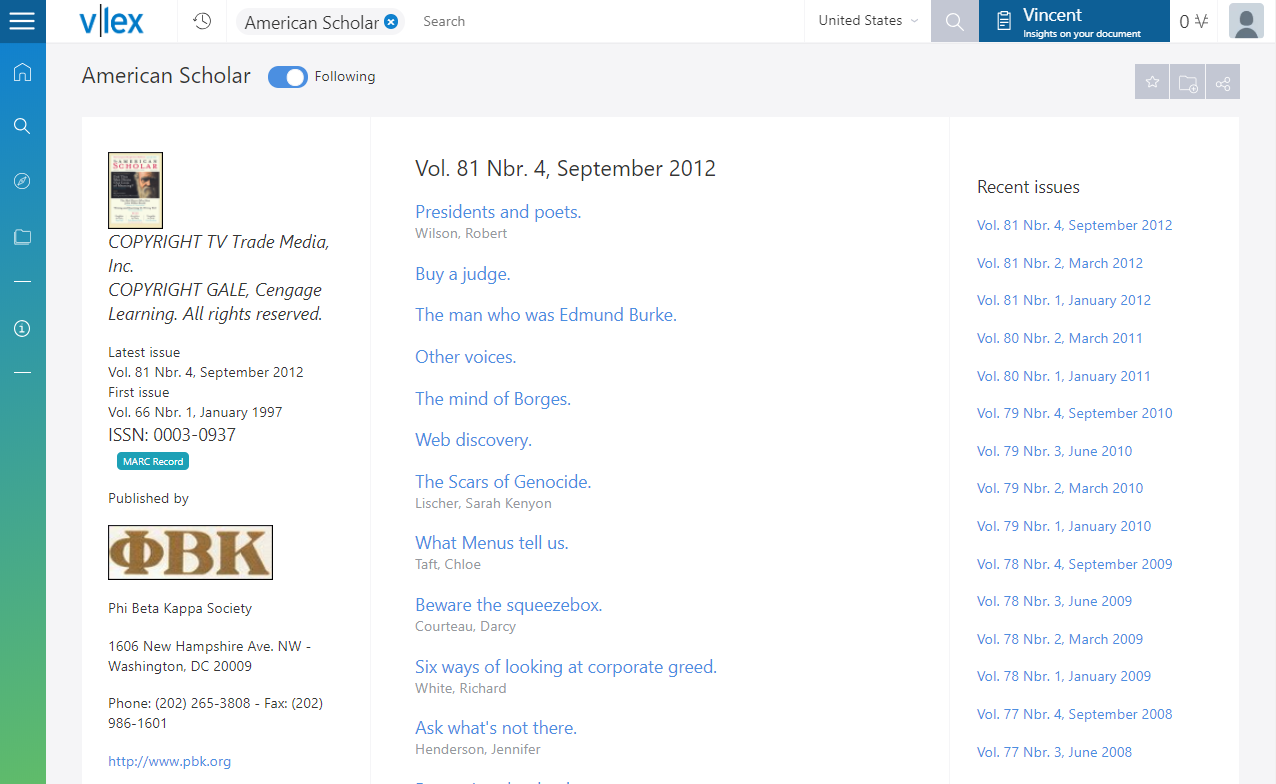
Read more information about the follow documents and sources feature.
4. 4 Version comparison tool
The version comparison tool provides a record of all of the changes that have been made to a particular document, and gives you access to the original and rewritten text.

Read more information about the version comparison tool.
4. 5 Citations vCite
The Citations vCite is a tool developed by vLex to help you always be up to date and reduce doubts created by continuous legislative changes.
While the version comparison tool helps you to identify different versions and changes introduced in each successive law, the citation analysis report allows you to see, in detail, which regulations are in effect, and if they have changed or will change in the future.
The citation analysis report is a new, intuitive and functional tool that offers you a new level of analysis, saving you a considerable amount of time and effort.
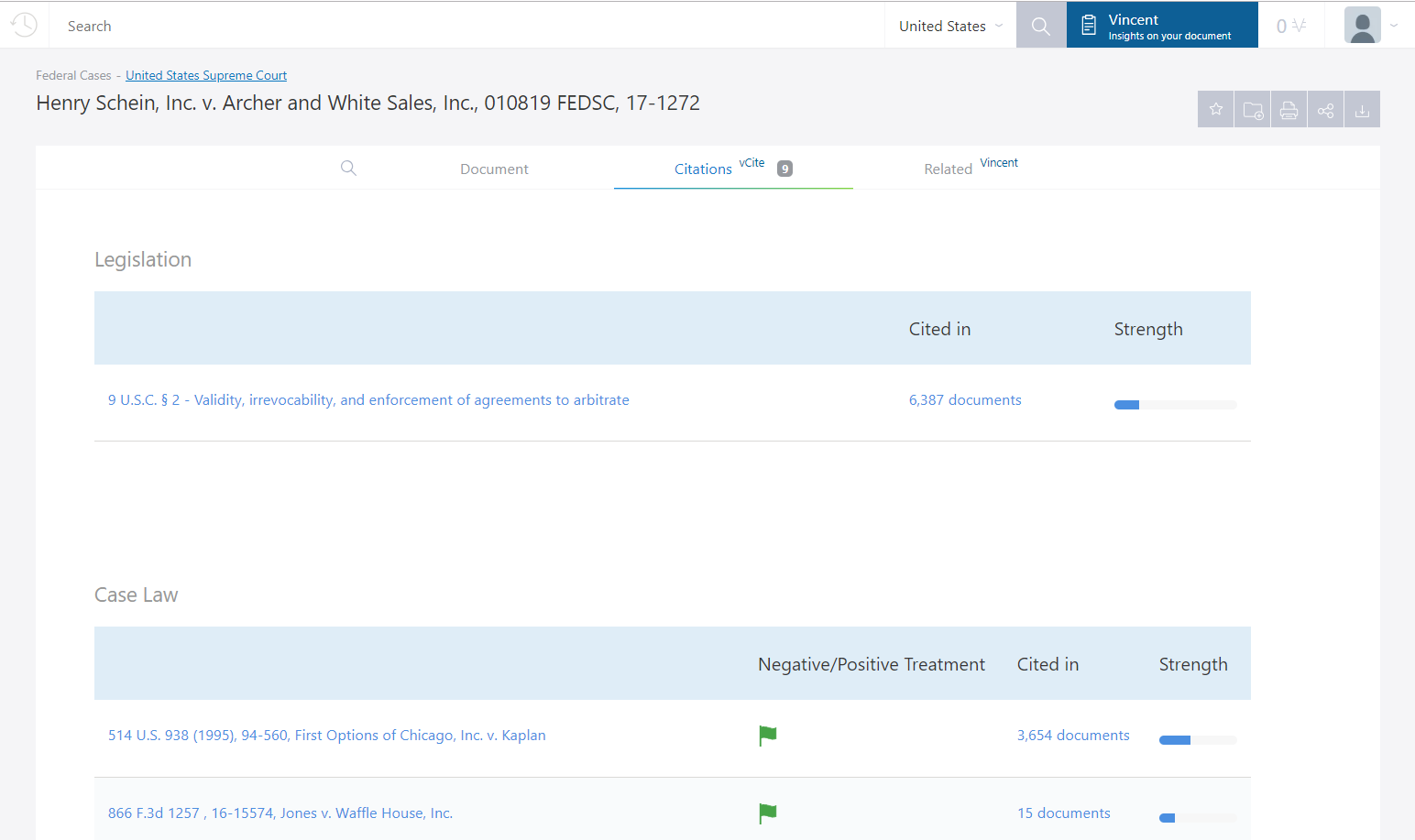
Read more information about the Citations vCite
4. 6 Case History
Case history allows you to view the complete history of a case in detail. The case and its original decisions are linked in a visual way so that you can view the whole file with minimal effort.
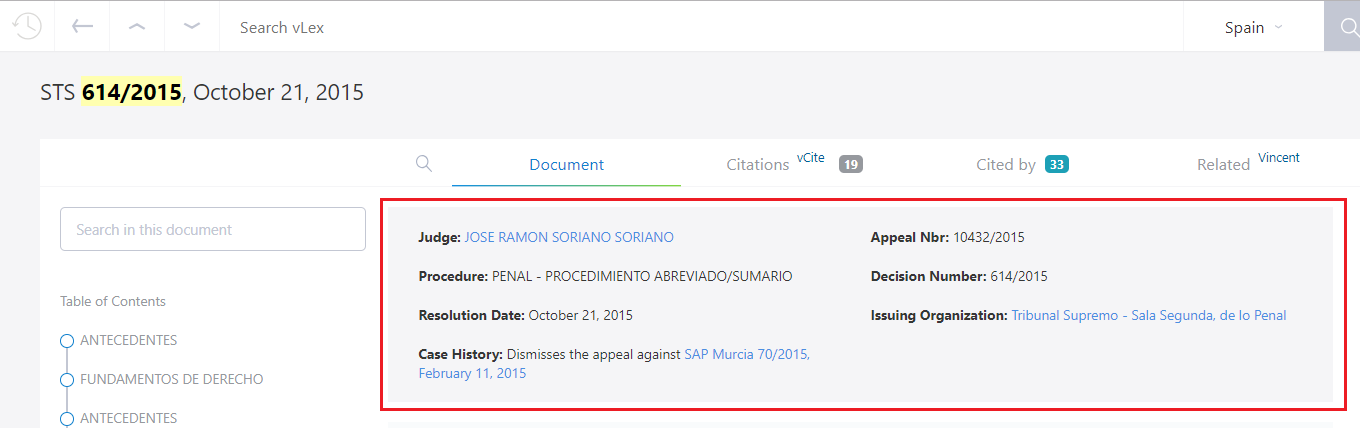
Read more information about the Case History.
4. 7 Favorites and Folders management
To help improve your productivity, vLex incorporates a folder and favorites feature that allows you to classify and sort documents according to your needs.
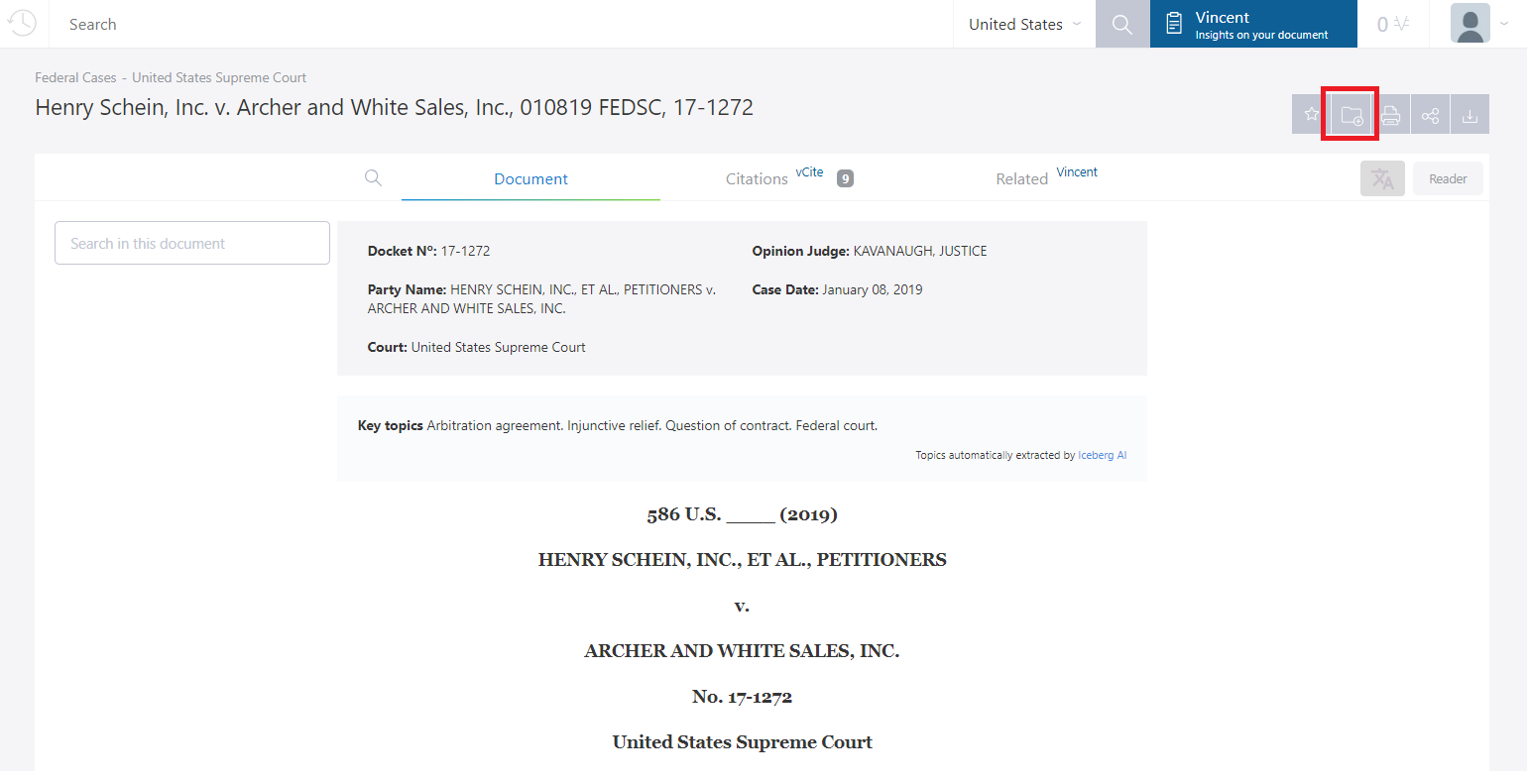
The favorites feature allows you to select and save documents that you consult frequently, so that you can easily and quickly find them again on the platform.
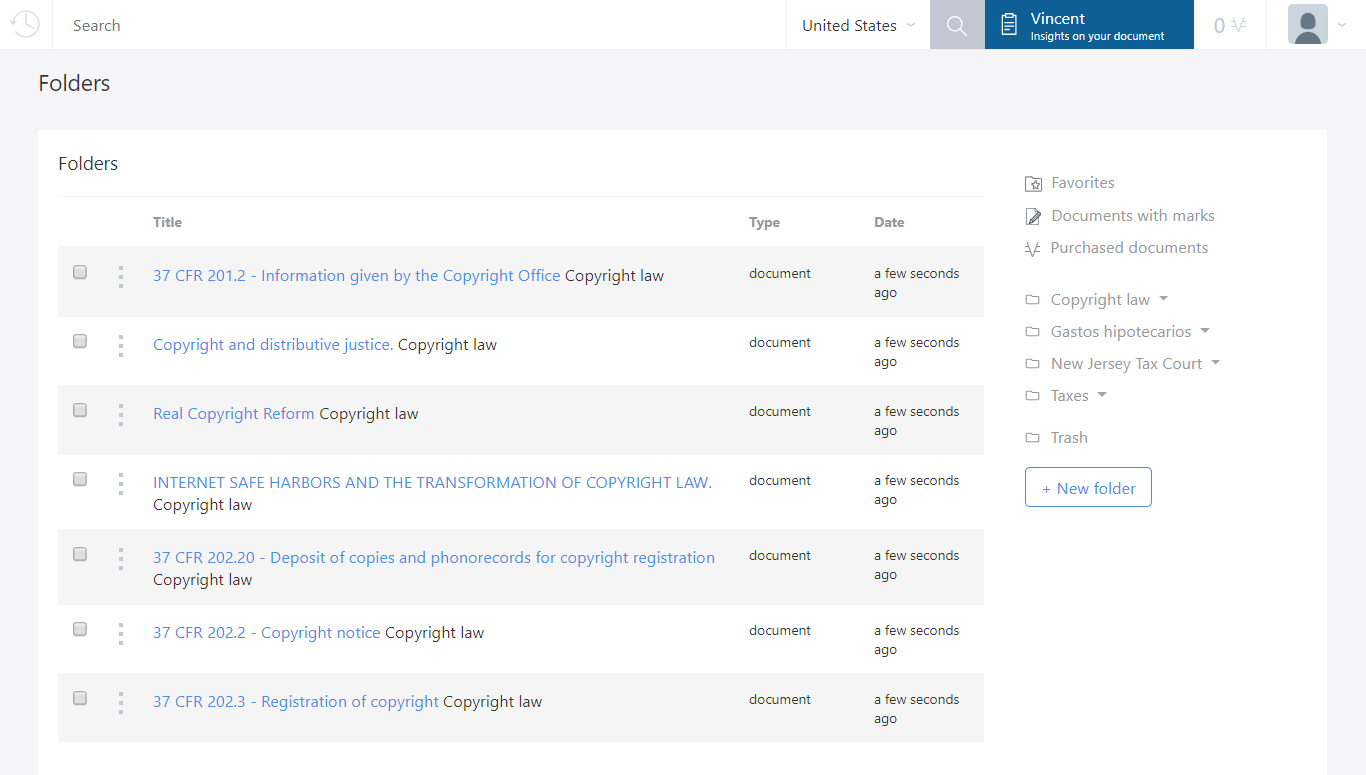
4. 8 Notes
The notes feature allows you to note down the parts of a document you are interested in, and/or make annotations on it. Press the select button to be able to see the options in the document you are working on.
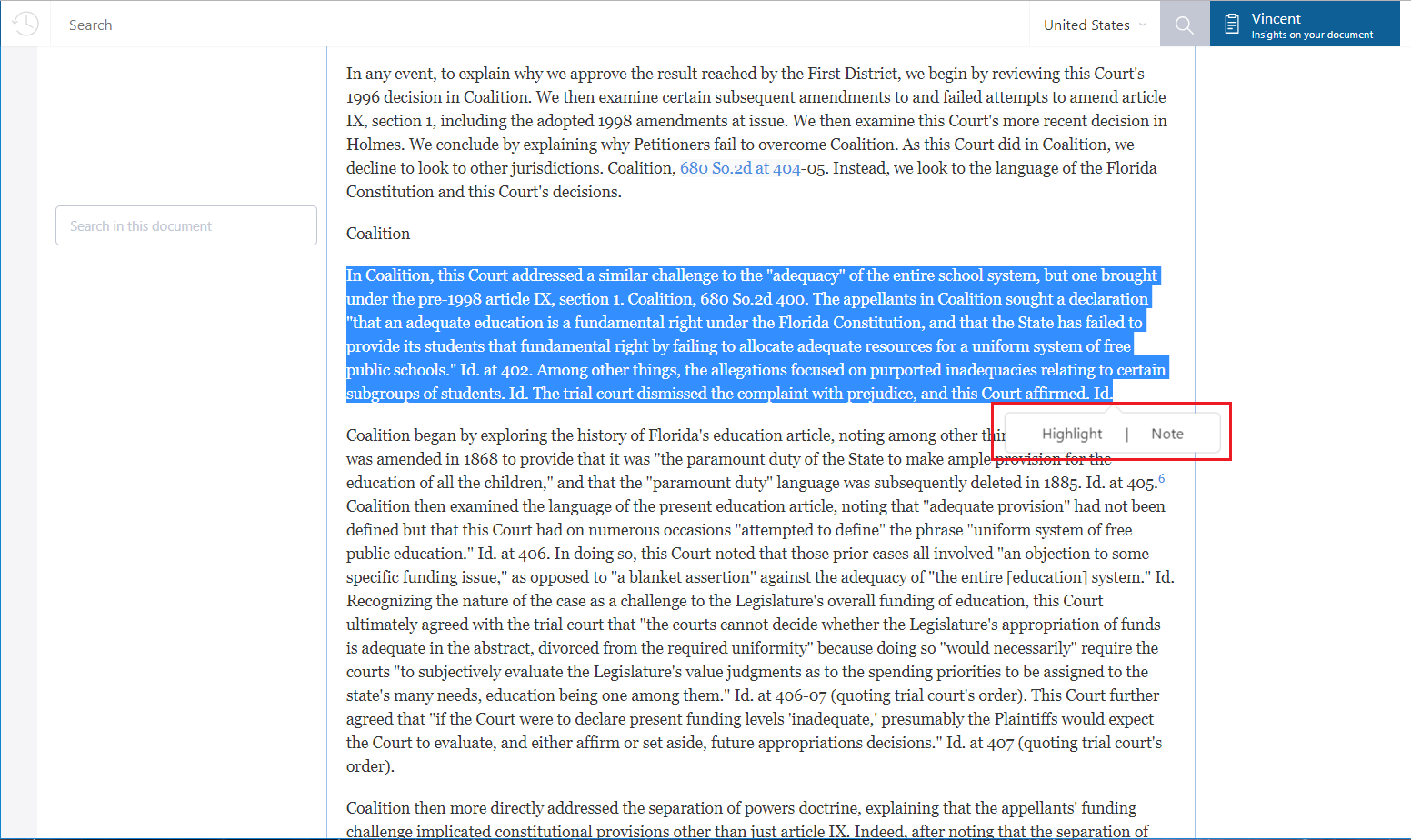
This post is also available in: Español