All documents in vLex have several features that will help you save time. These features allow you to be more precise when you are looking for something in particular.
1. Document Index: document navigation
To make navigating a document easier, there is an index located on the left-hand side of the page. If you are browsing a piece of legislation, for example, it is quick and easy to move between different sections.

Just above the index of the document, you will find a small search box that can be used to find text within a document.
2. Reading options
vLex has been designed with the goal of reducing visual fatigue. For this reason, the combination of colors and text, alongside the Reader functionality, have been carefully chosen. Reader is a full-screen view where you can read a text as if it were a book. You can activate this feature in any document by clicking on the Reader option.
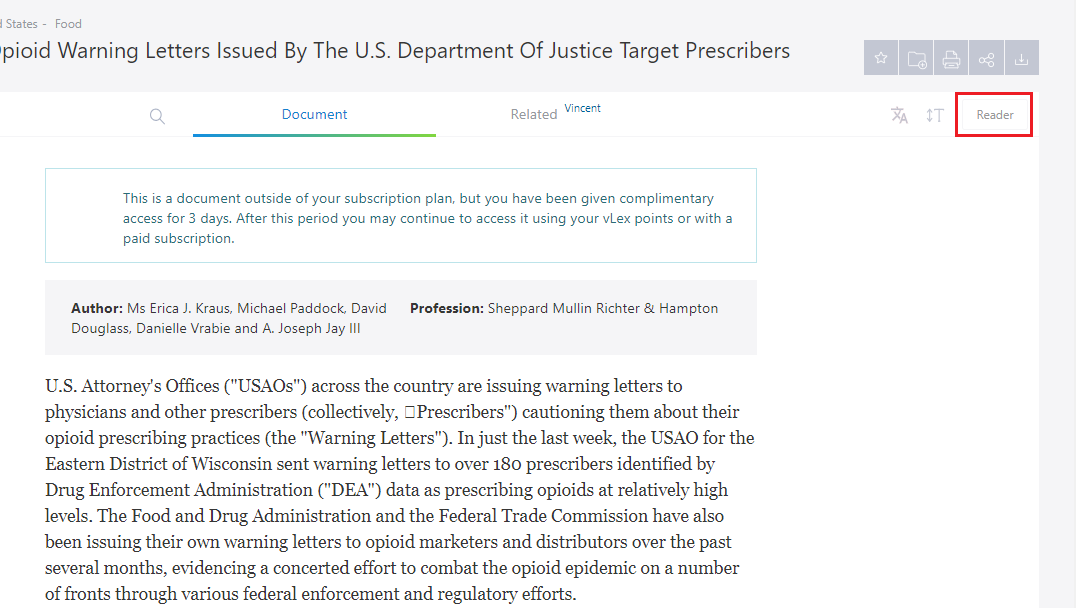
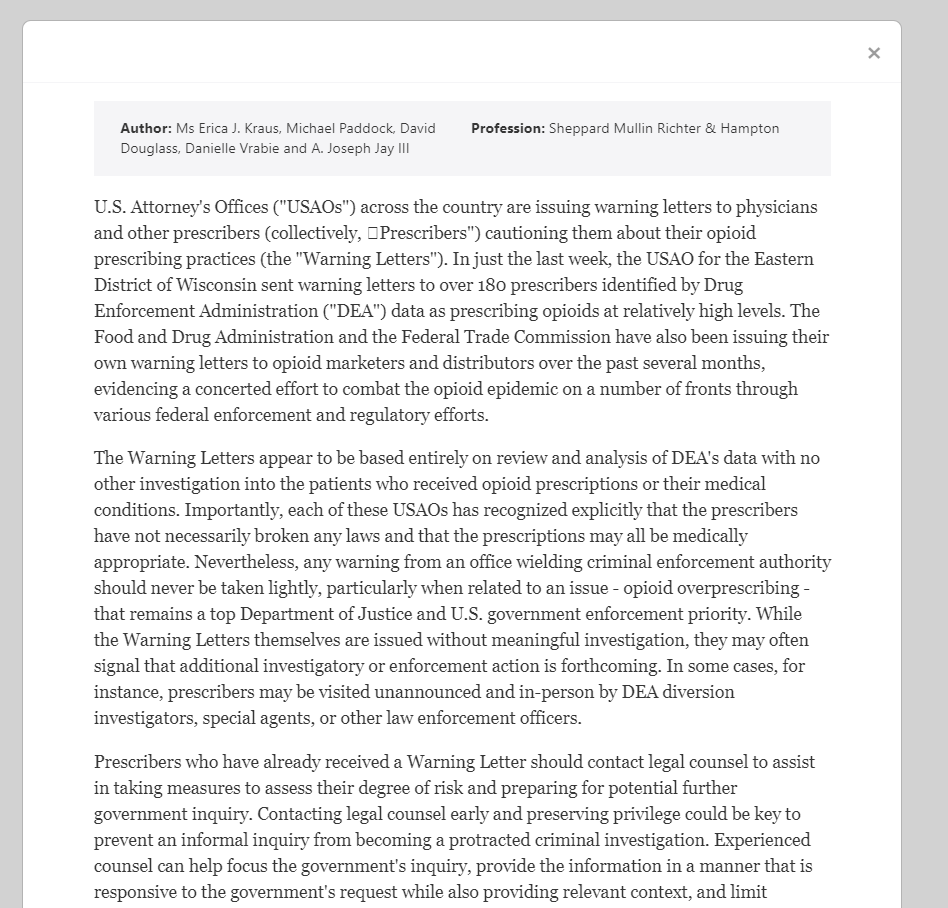
3. Text options
Similar to Reader, you can adjust the text options by changing the document display settings and further facilitate readability.
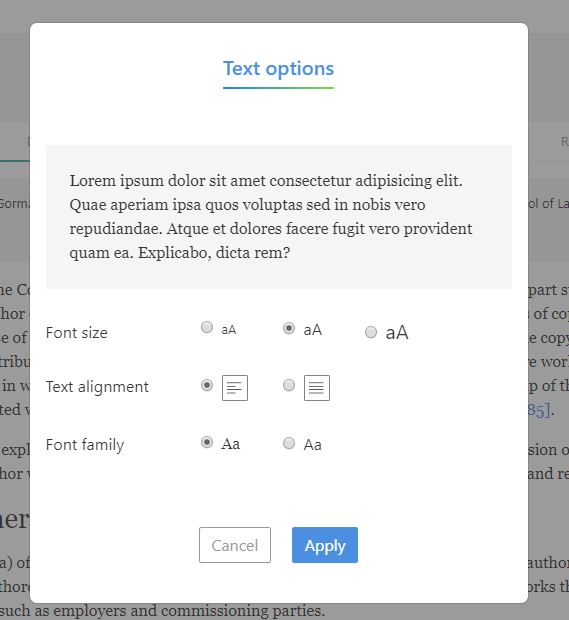
The text options are:
-
- Font size: choose between three different sizes.
-
- Justified text: choose between justified or unjustified text.
- Font: choose between two different fonts
A preview of the selected settings will be displayed. Click on ‘Apply’ to save the changes to the document you are viewing.
4. Download and printing options
You can download any document in word, if you want to be able to easily edit it, or in pdf or rich text format (RTF).
The different options for downloading the document are located at the top of the page, as seen in the following image.

You can print vLex documents by clicking on the printer icon at the top of the document.
If the document you are viewing has visualization or content errors, please contact our Customer Service Department or send an email to support@vlex.com.
5. Save to a folder or as a bookmark options
vLex has a system of folders and favorites that allow you to save, manage and sort your documents on the vLex platform.
When you access a document, the option to save it in a folder or mark it as a favorite is located at the top of the page.

6. Send and share on social networks option
vLex gives you the option of sending a document via email without having to first download or save it.
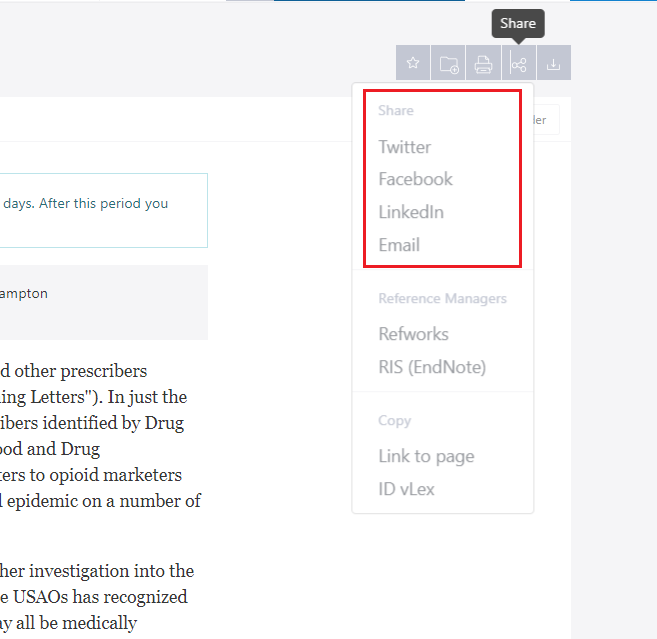
You also have the ability to share the document with your social network contacts on Twitter, Facebook and LinkedIn.
This post is also available in: Español
