Every document has technical information, but depending on the type of document you are viewing, you will also be shown additional content such as: citations, key words, related content, different versions or documents that cite the document you are viewing.

1. Versions
Versions shows you a list of previous or future versions and allows you to compare them.

Within Versions you can quickly filter the versions by date. In addition to this, it also allows you to:
- See the current version, which will always appear at the top of the list with a green button to indicate that it is the current version.
- See the changes that have been made with each version and compare them.
- See the amendment trail of each version.
- See a sub-list with the modified or repealed sections of each version.
Learn more about this feature in the Versions Comparison section.
2. Amendments
The Amendments tab shows you the amendments that the legislation you are looking at has undergone.

The information is listed by year, and there are links to the legislation that affected the change.
Similarly, Amendments also works with specific sections. When looking at a section, click on the Amendments table and vLex will show you you all of the changes it has undergone, including the law that amended it and the year that it happened.

3. Cited In
Cited In shows you the documents that have cited the document that you are viewing. To save you time, you can filter these results to narrow down your search.

4. Cited Authorities
Cited Authorities works for all documents, except for legislation. Cited Authorities shows you the number of citations found within a document.
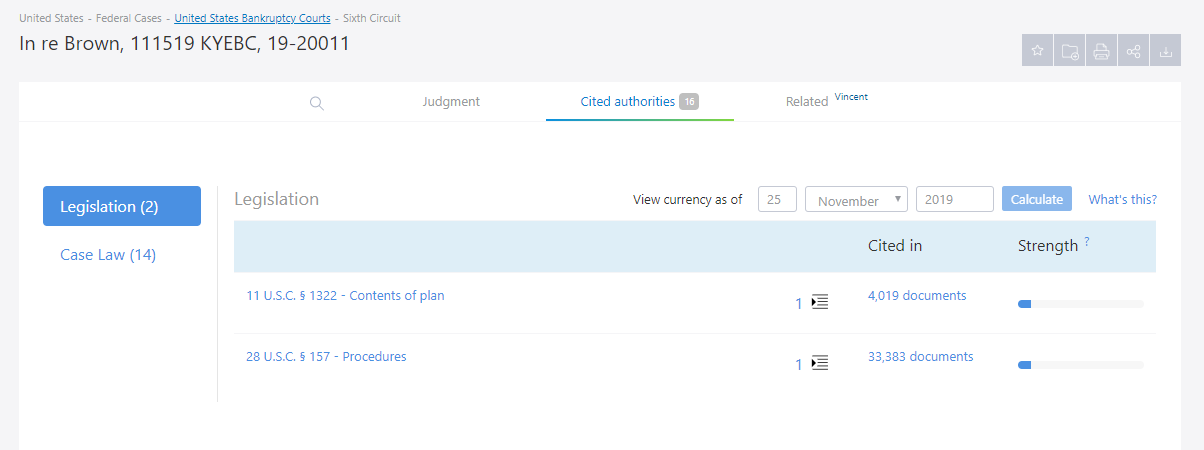
This feature also tells you if the legislation cited and applied in a document is still in force, or whether it has undergone any amendments subsequent to its publication (or if we are aware of any future changes).
Learn more about Cited Authorities
5. Vincent
Vincent is a tool which uses AI to find you documents (case law, legislation or secondary resources) that are related to your document, without having to download it and re-upload it back to the service. Click on the “Related Vincent” option available in any document to start analyzing.

A progress bar will be displayed while the document is being analyzed.

Filtering options will appear on the screen allowing you to narrow down the results using multiple options.
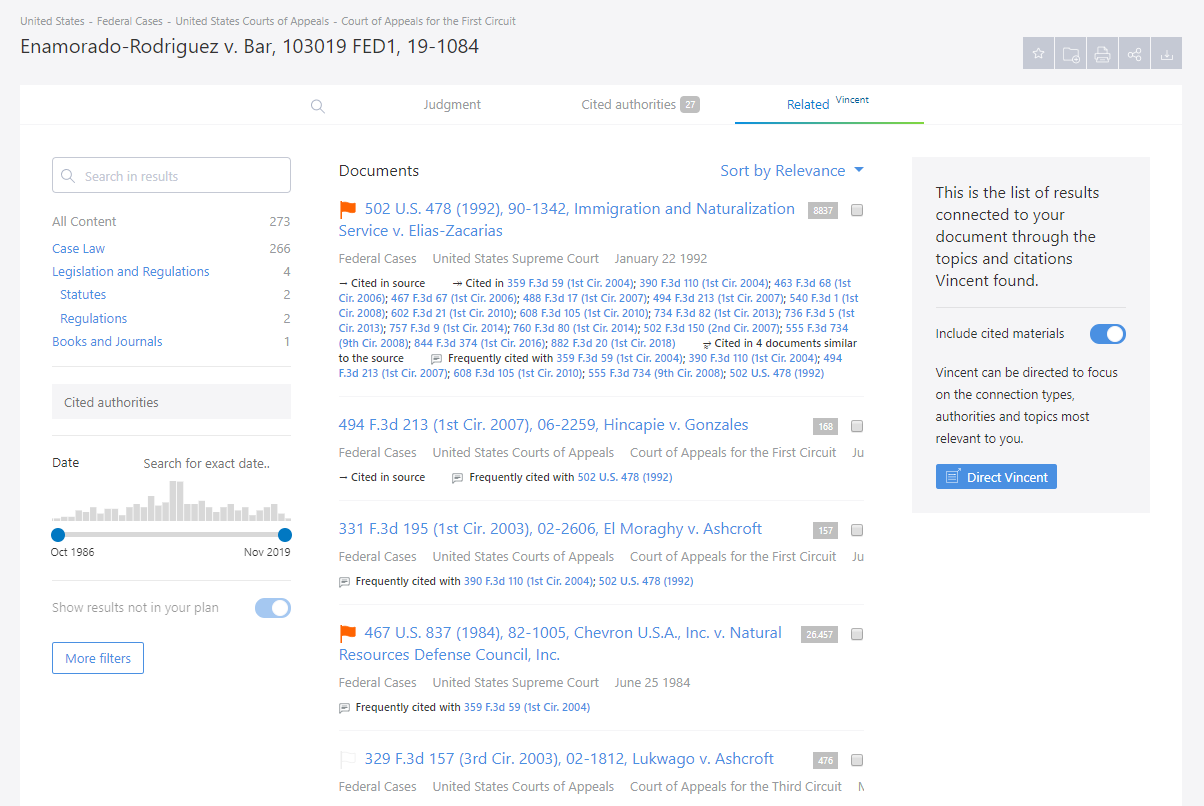
See more information about this feature in the Vincent for vLex FAQ
6. Processing of PDF documents
Some documents hosted on vLex are in PDF as that is how they were originally produced. However, vLex technology is able to read PDFs and perform document analysis and other features on them. Examples include:

- Highlights and notes
- Insert hyperlinks to other vLex documents
- Perform a Vincent search by selecting Related Vincent
- Download the document, mark it as a favorite, or save it to a folder
- Access the complete document in the Complete document (PDF) tab to view it without having to download it to your computer.

7. Key Topics
Thanks to the Artificial Intelligence engine Iceberg AI we have given vLex the ability to understand any decision. VLex technology extracts key concepts from a decision; presents them in a way similar to how a human would; and suggests other cases similar to the one you are looking at.
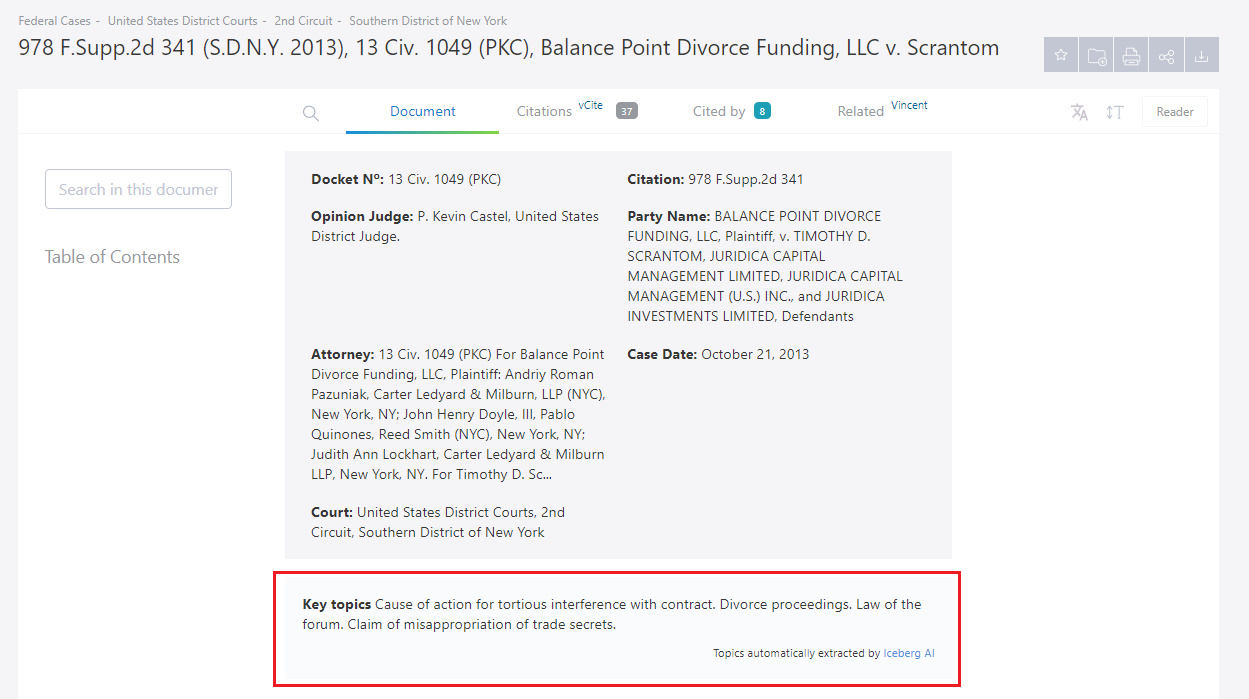
As a result, each decision will show you a series of keywords at the top of the document. Additionally, a column to the right will show you SmartTopics related to the case, and other similar cases.
8. Key Paragraphs
This feature allows you to save time spent reading case law by immediately finding the key passages and showing you other cases that have also relied upon that same citation or argument.
When viewing a document from the case law collection, you will notice that after the summary, but before the judgment, there are one or two highlighted paragraphs.
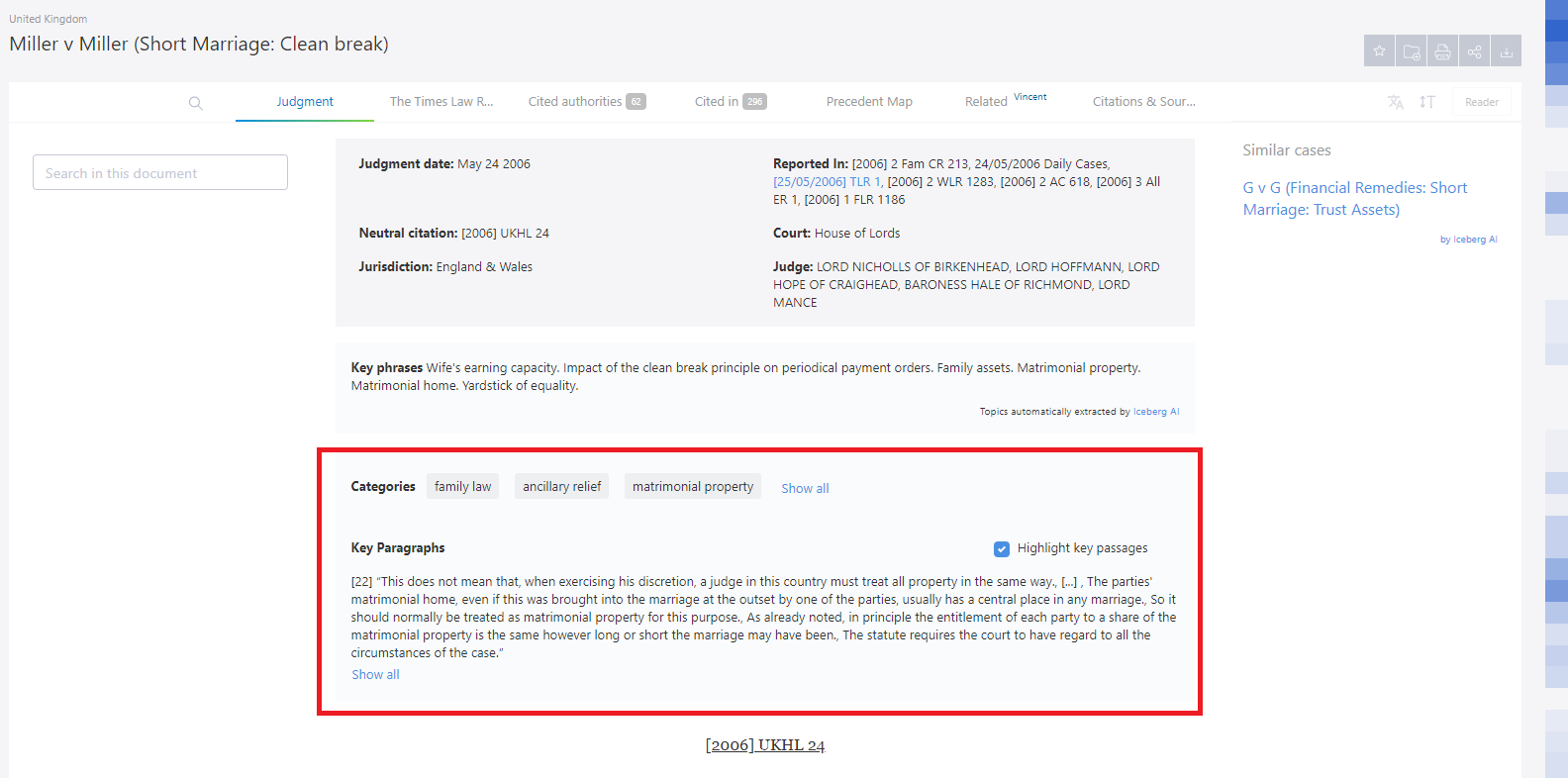
On the right side of the page, you will see how often this paragraph is cited by other decisions. The darker the color of the highlight, the more it has been cited.

You can also see this highlighting throughout the text.
You can turn the highlighting off by clicking on the “highlight paragraph” option. This option is found in the box containing the most frequently highlighted paragraphs.
By clicking on any highlighted paragraph, you can instantly see all of the decisions that cite it.
9. Precedent Map
The Precedent Map is a visualisation of a case and its relationships to other cases. An alternative to lists of cases, the Precedent Map makes it easier to establish which decisions may be of relevance to your research and help you to prioritise further reading. You also get a useful overview of how the case was received.
 In addition, you can filter the Precedent Map in the following ways.
In addition, you can filter the Precedent Map in the following ways.
- By treatment type:

- By category:
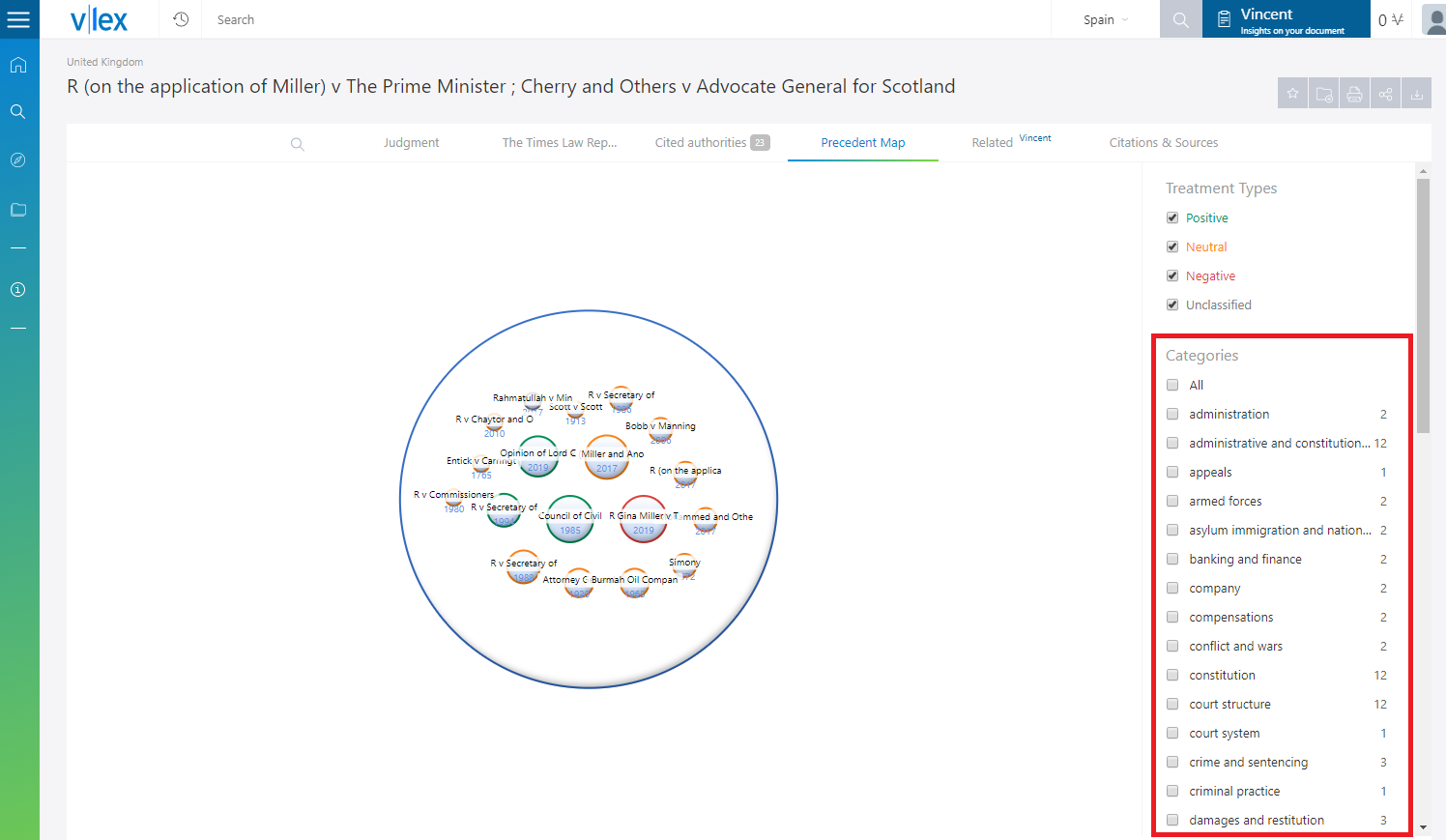
This post is also available in: Español
