1. What is a license?
You subscribe to vLex by licences. Each licence permits a user access to a product. A single user can use one or more licences, to access various products, and that way you can easily adapt your vLex subscription to the needs of your organisation.
2. Types of licences
To better adapt to your needs, there are two different types of licences you can use to subscribe to vLex, which are available for all of our products:
FTE Licences (Full Time Equivalent):
- Available for corporate accounts (with over 50 licences), academics and bar associations.
- All users receive automatic access to all products which are subscribed to by the administrative account.
Named User Licences
- Only available to personal accounts, corporate accounts (with less than 50 licences) and academics.
- The licences are automatically assigned to the subaccounts, without the administrator having to manually assign access.
- The administrative accounts takes up one of the available licences.
3. How do you know the number and type of licences that you have access to?
To find out the number of licences that you have subscribed to, check your order form.
You can also look at the “Manage your account” and “Manage licences” section of the website to double check the number of licences that you have, the products that you subscribe to, and also the subaccounts (or users) linked to the licences.

4. Managing your licences and subaccounts
To manage your licences, create new users and delete old users from your vLex account, you must be an account administrator. If you are, go to “Manage your account” in the top-right hand side of the screen.
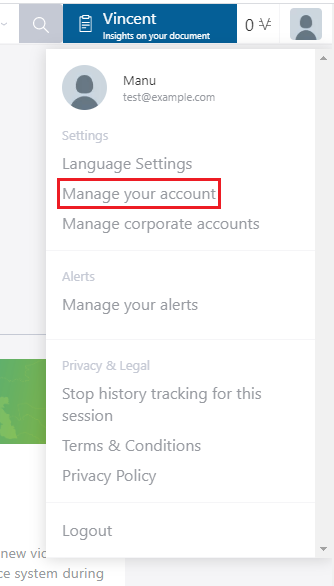
4.1 Creating subaccounts
On the new administrative page, click on “create user” and fill in the form with the relevant information of the new user (email, name, surname etc.)
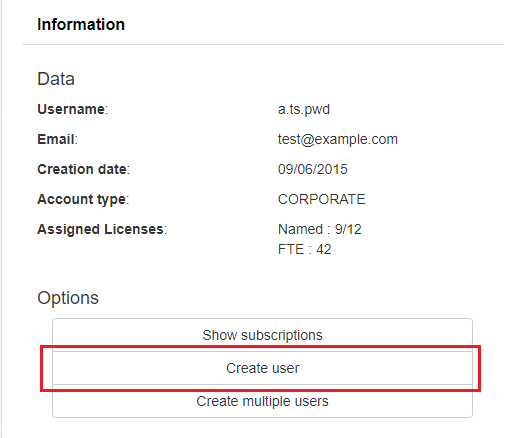
You can also choose whether you want to make the new user an administrator or not, by ticking the relevant box.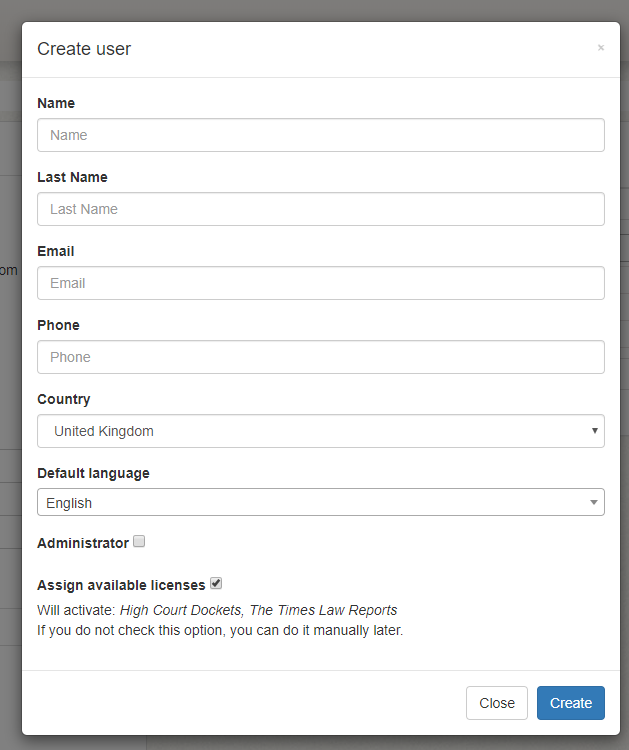
4. 2 Assigning licences to your users
Licences are automatically assigned to each user. However, you are able to manually assign a named licence to a group of users to give them access to a specific product. To do this, follow these steps:
1. Go to the “Manage your account” section, making sure that you have administrator privileges.
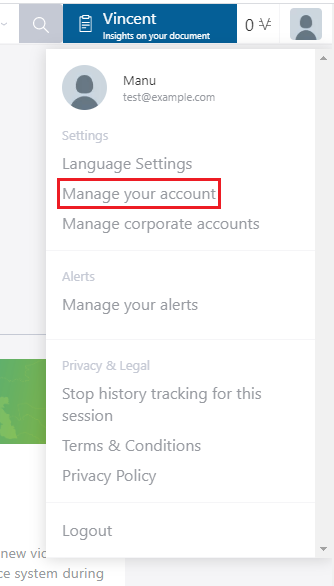
2. Click on “Manage licences” where you can check the number of licences available, and also assign the licences manually to the required user(s).
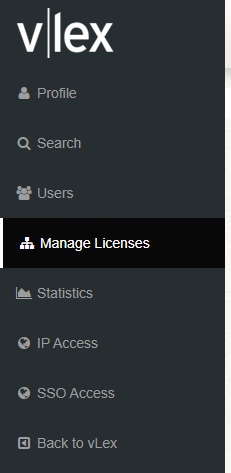
3. Click on the “Manage” button next to each product to assign the available licences to the relevant user(s).

You can quickly search for the user you want to assign access to, by entering their email address in to the search bar.

The user will receive an email to confirm that they have access to the product.
When you have exceeded the number of licenses available to assign, a warning will appear in the “manage licenses” section.
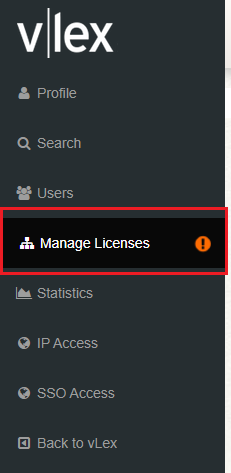
4. 3 Removing or reassigning licences
If you need to remove a user’s licence, go to “manage licences” and find the list of assigned licences. Click on “manage” and you’ll see a list of all the users and their licences, click on the cross to remove a particular licence.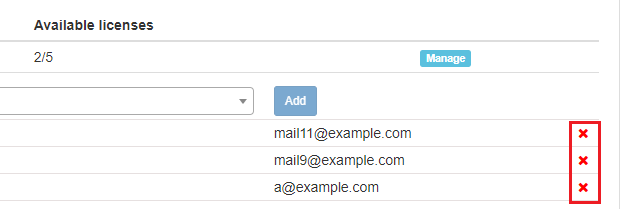
The product will then have a licence available once more, which you can assign to a different user. The user will receive an email to inform them that they no longer have access to that product.
5. SSO Access: Managing users
For organizations who use SSO authentication, personal users are automatically created when an unregistered user signs in to vLex, without any manual intervention from the administrator. See more.
6. Adding more licences
This post is also available in: Español
