Vincent is a virtual legal assistant who, through artificial intelligence and machine learning technologies (Iceberg AI), finds legal citations, cited documents and the most relevant legal concepts in any legal document from 10 jurisdictions. Vincent generates a list of documents for you to review, including legislation, case law, books, journal articles and model contracts in vLex.

1. How to use Vincent
You will find Vincent in the top right section of vLex. Click on the icon to begin using it.
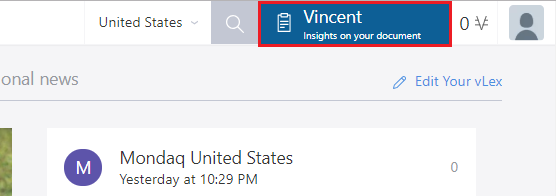
1.1 Jurisdictions available in Vincent
Vincent will search by default in the jurisdiction that you have selected in vLex. To know which jurisdiction you are using, simply select the country in the drop-down menu available at the top right section of the vLex interface.
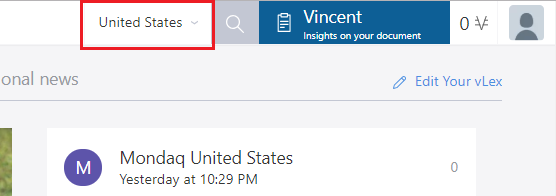
If you want to change your jurisdiction, you can select it in this drop-down.
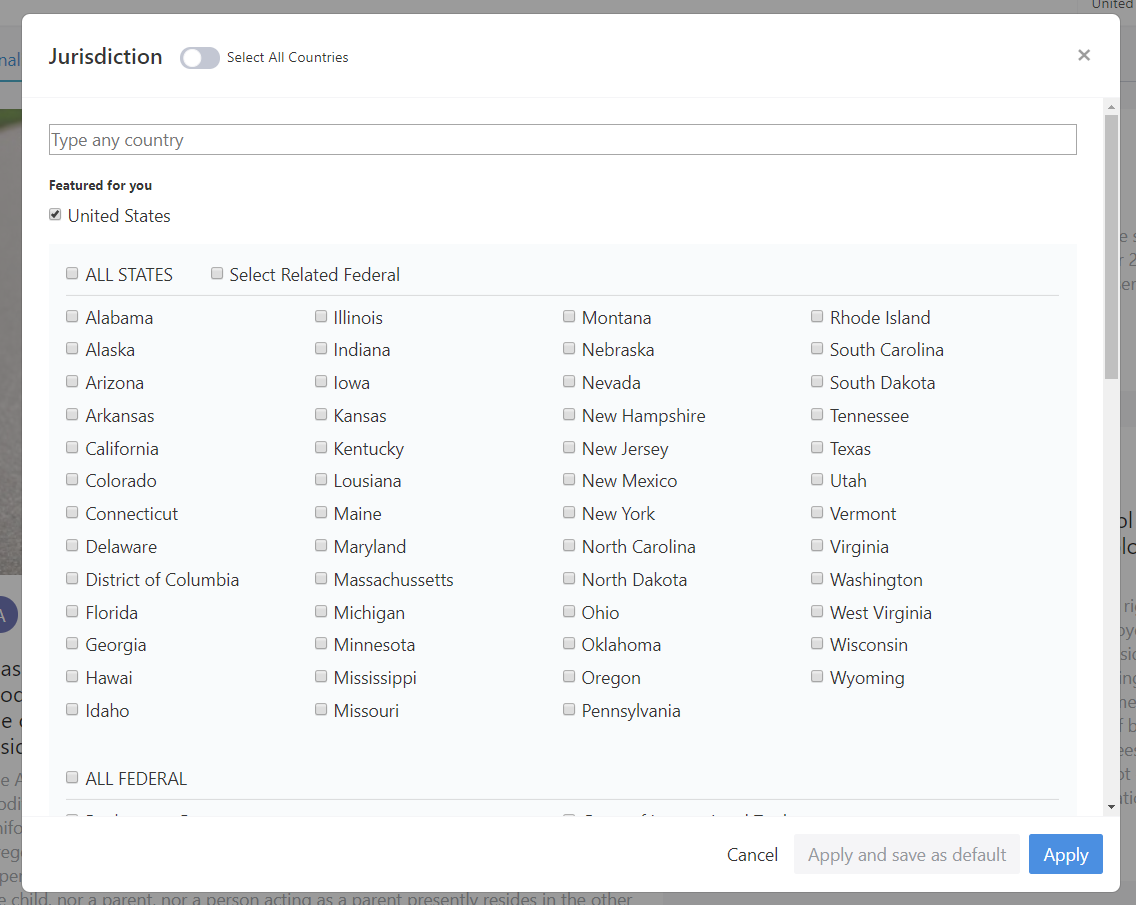
When using Vincent, you can make sure that you have the correct jurisdiction selected in the message that appears just below the field to add the file.

1.2 Upload a document
Drag-and-drop or select a document from your computer. 
Vincent will begin to analyze the document. A progress bar will appear that may take a few seconds, depending on the number of references being analyzed and the results found.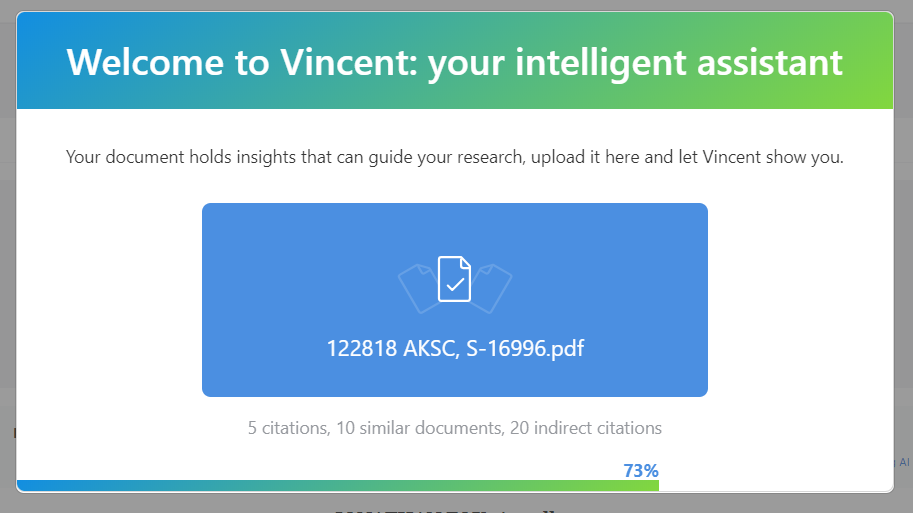
2. Results in Vincent
In the center of the results screen you will see a list of the documents which are related to your original submission, either because of the legal concepts or citations and cited documents. From here, you can filter these results using different parameters.
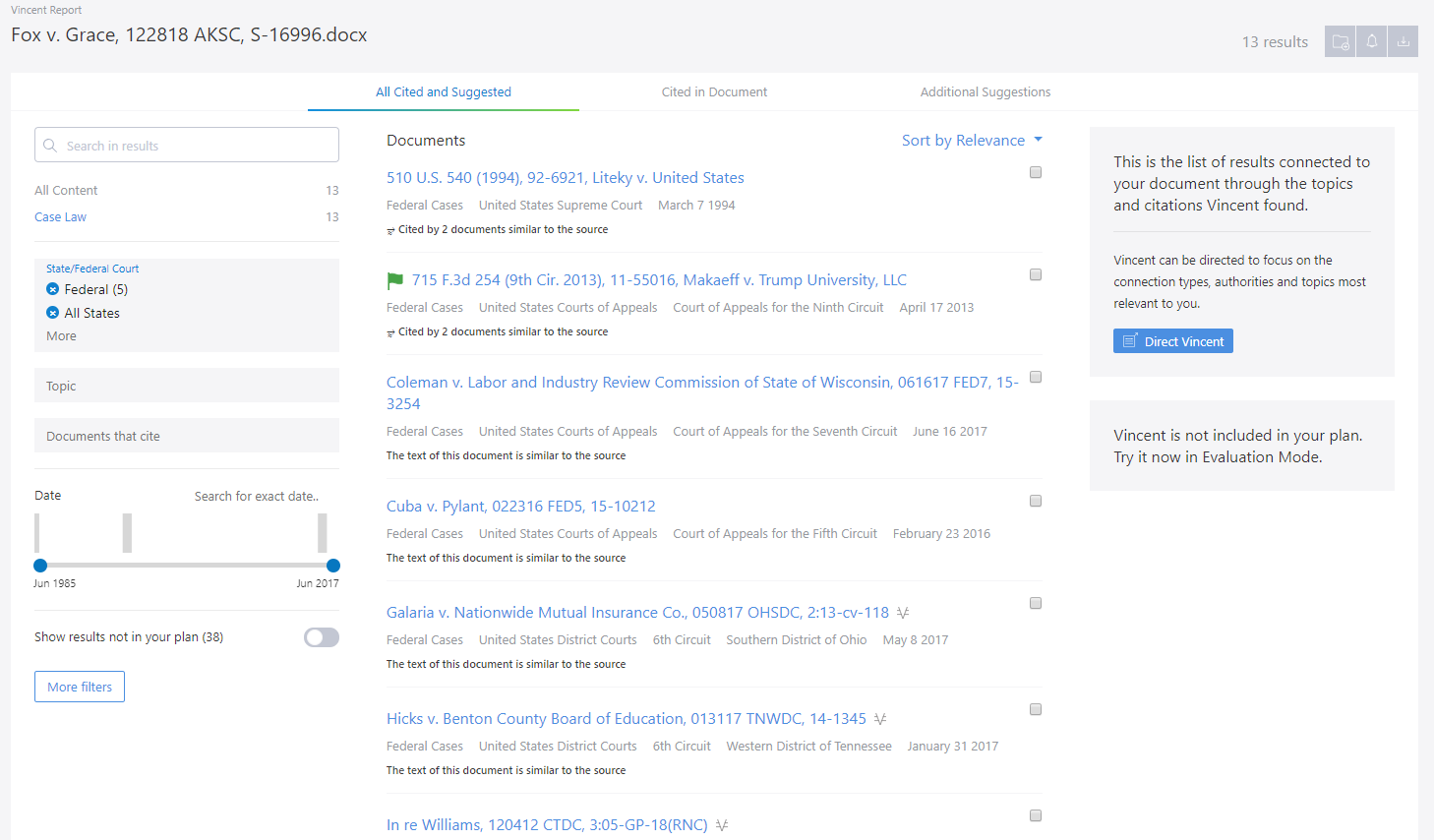
2. 1 Sorting the results by citations or additional recommendations
You can sort the search results in to three large blocks that you will see at the top of the results page.
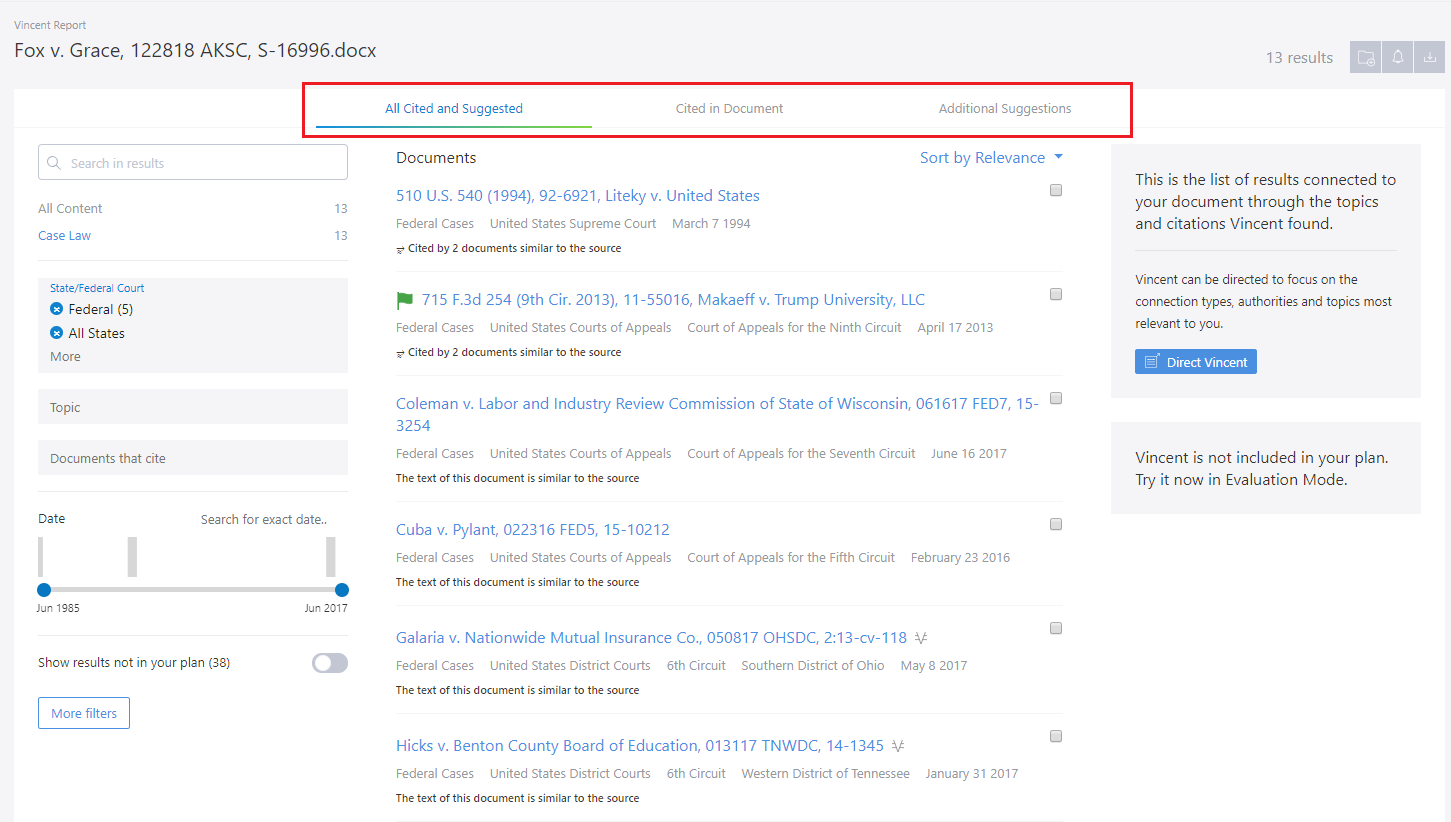
- Citations and recommendations will show all the citations detected, and all of the recommended documents.
- Only citations will show only the citations detected in the document, such as laws, regulations, etc.
- Only recommendations will only show the documents that Vincent determines to be related to the document: articles, magazines, fact sheets, case law related to the document but that wasn’t cited, etc.
2. 2 Direct Vincent
The section allows you to choose what kind of results you want to see on the screen. Click on the “Direct Vincent” button to view all of the options.
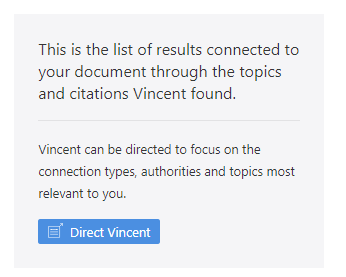
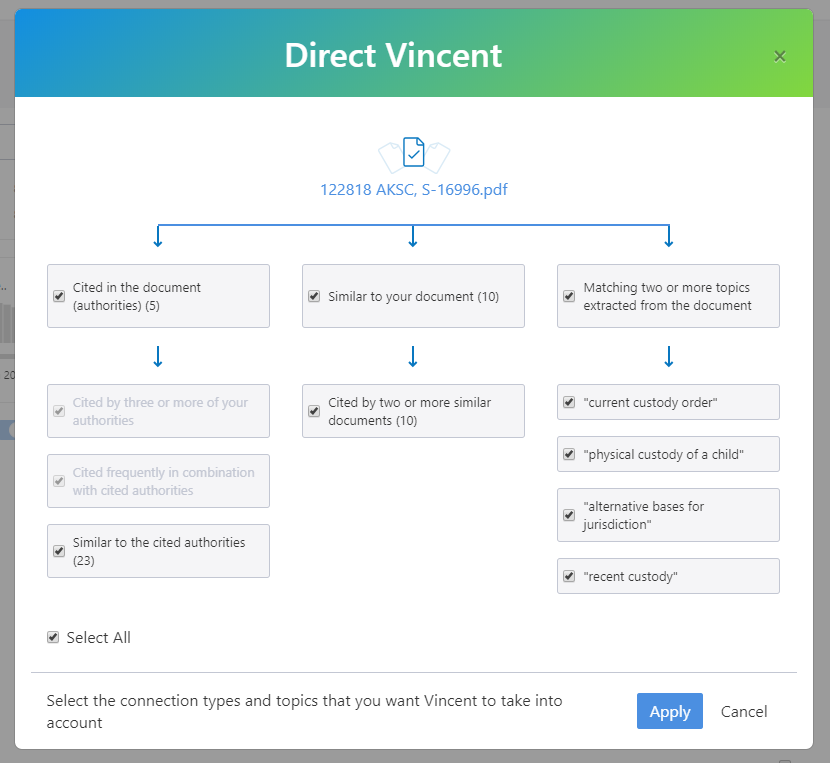
2.1.1 Include Results
- Cited in the document (authorities)
- Cited by three or more of your authorities
- Cited frequently in combination with cited authorities
- Similar to the cited authorities
- Similar to your document
- Cited by two or more similar documents
- Matching two or more topics extracted from the document
- topics found in your document
Click on each of these options to select or unselect them and click on “apply” to perform the search again with the new parameters.
2.1.2 Extracted Concepts
You can also filter all of the legal concepts that Vincent has detected in your document. Select or unselect those that you want to see or hide, in order to have more accurate results.

The concepts that you do not select will not be shown in the results when you press “apply.”
2.3 Filter search by document type
On the left side of the page, you will see a section to filter the search by content type (“Filter Search”):
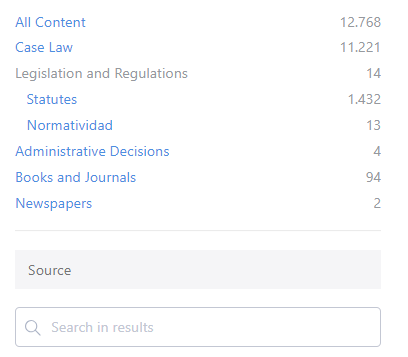 2. 2. 1 Case Law
2. 2. 1 Case Law
When selecting filters in this section, you can choose to filter by court and a new field will appear.
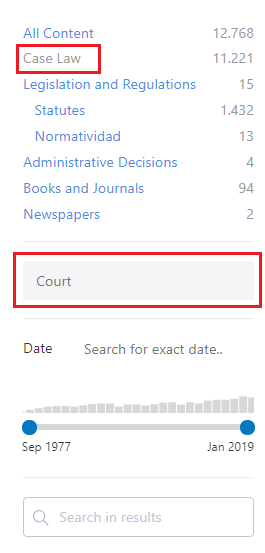
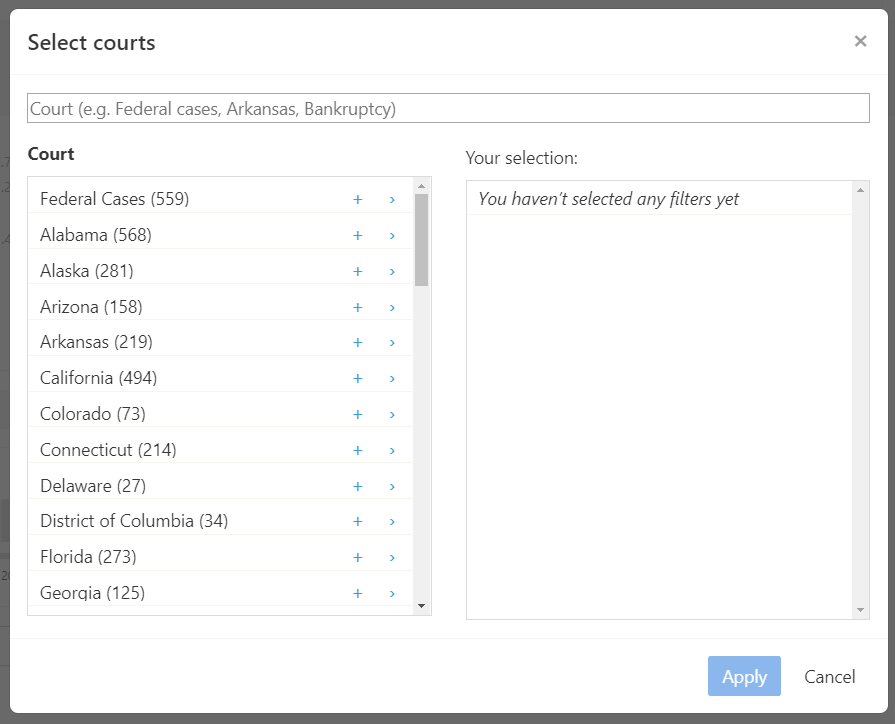
2. 2. 2 Legislation and Regulations
When choosing this option, a new filter option will appear: “Source”.

2. 2. 3 Administrative Decisions
You can also choose to filter by court and a new field will appear.
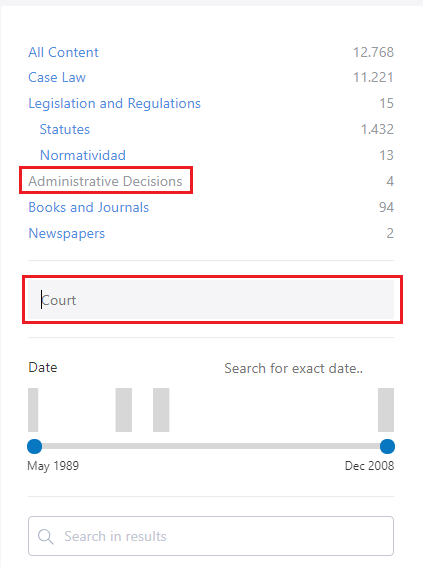
2. 2. 4 Books and Journals
You can also filter by source, source type and category.

2. 2. 5 Newspapers
You can also filter by source.
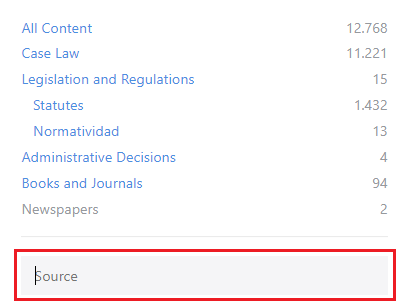
2. 4 Filter by documents that cite
When you perform a search, you can filter the results by documents that cite. Click on “documents that cite” and a screen with all the rules cited by the documents will be displayed.
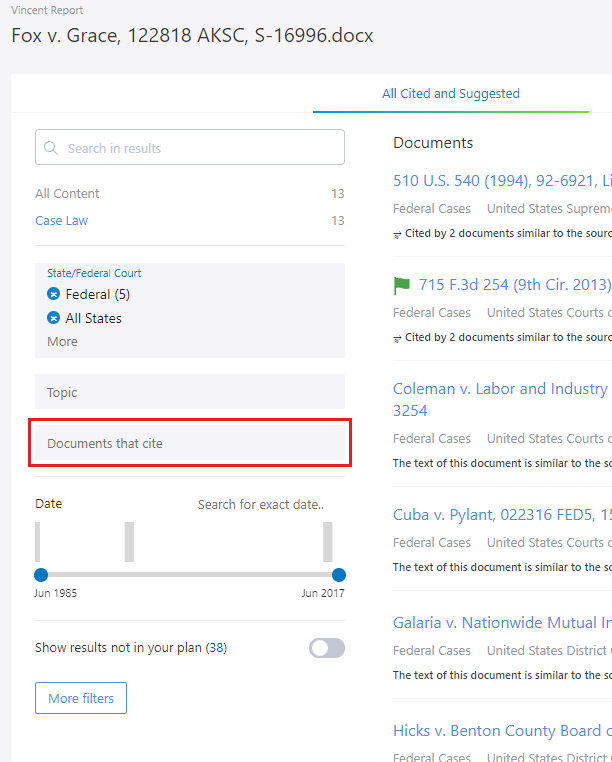
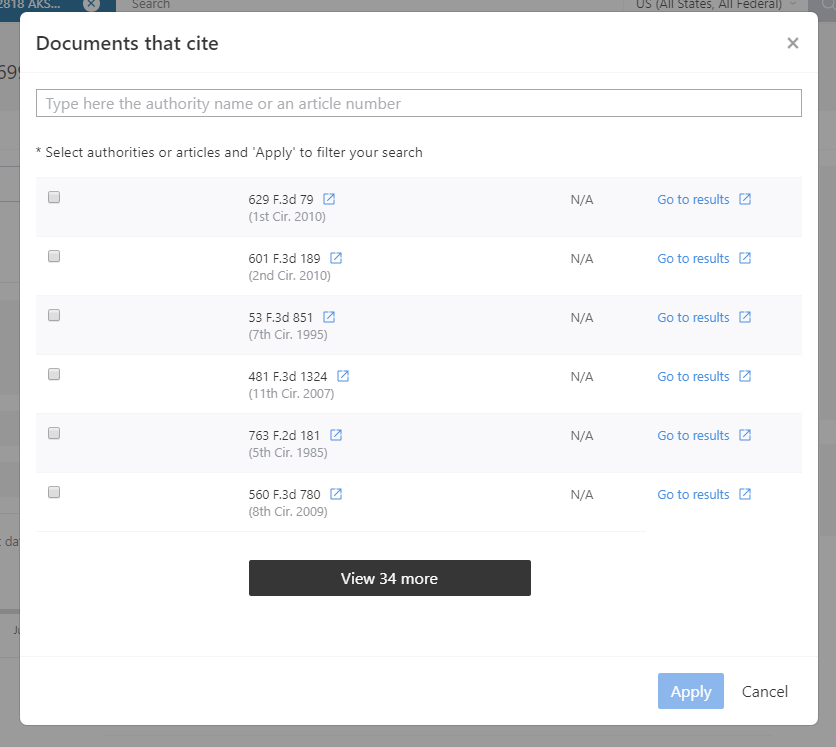
2. 5 Free Search Bar
This bar allows you to filter the results by any free element, by entering legal terms, number of articles, dates…

2. 6 Show results outside of your subscription
Choose if you only want to see results that are part of your subscription with vLex, or whether you want to see all of the results regardless. Remember that you will be able to fully access those documents that are outside of your subscription by using vLex points or expanding your subscription.
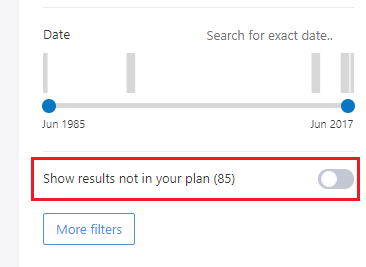
2. 7 Filter by date bar
Easily filter results by date by moving the selector between the dates that interest you. The vertical bars show the number of results obtained in the selected period.
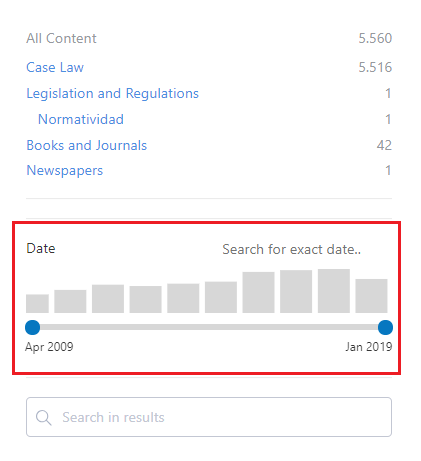
Hovering the mouse over each of the bars will allow you to see the date of the results in more detail.
You can also search for an exact date.
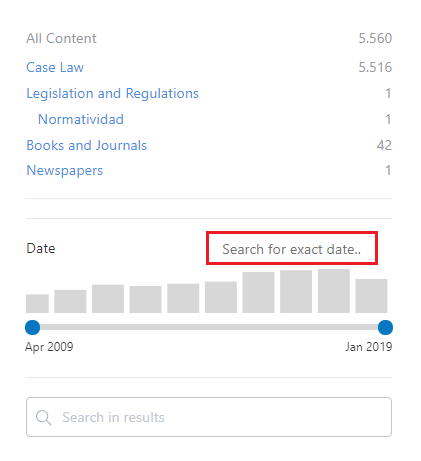
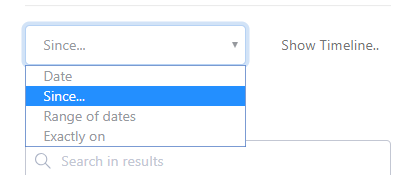
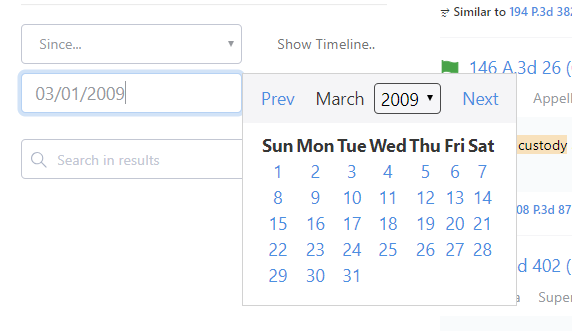
3. Related Vincent
“Related Vincent” applies Vincent’s analysis to the document you are looking at, without having to download it and upload it back to the service. Click on the “Related Vincent” option available in any document to start the analysis.
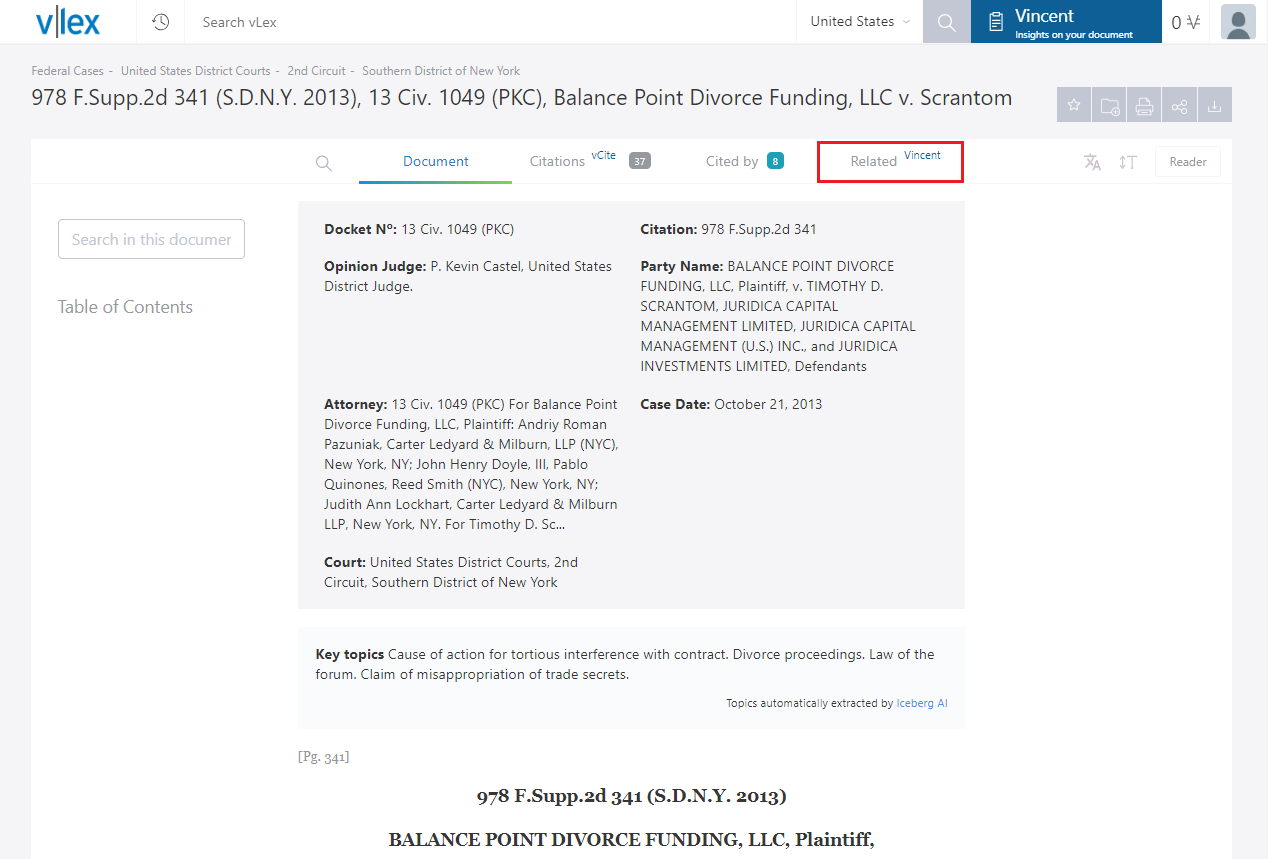
4. Languages available in Vincent
5. Use of documents uploaded to vLex
VLex does not save uploaded documents into its database. Only the search results are saved, in order for you to be able to recover it at any time in your search history.
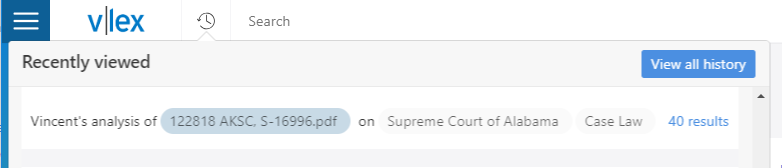
This post is also available in: Español
