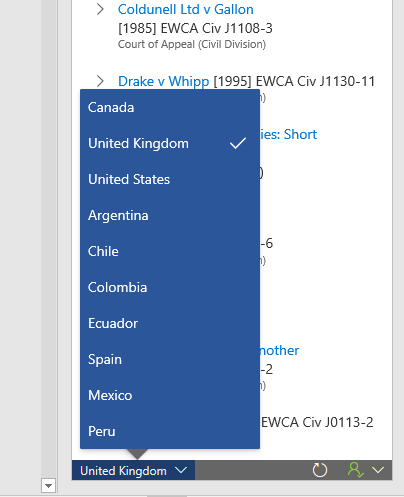vLex for Microsoft Word brings the research power of vLex’s AI-supported legal research database directly to Word. With vLex for Word, researchers can check citations in their documents quickly, enrich their documents by adding hyperlinks to citations and locate new sources of legal information at the touch of a button with AI-powered legal research assistant Vincent.
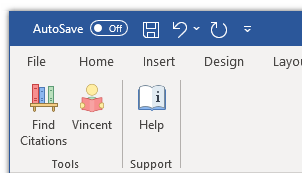
Find Citations
vLex for Word will scan your document and locate case citations, legislation, regulations and mentions of official gazettes. Authorities are presented in the vLex for Word panel to the right of the document.
The Citations tab will show cited documents listed by category. Cited cases will include the name of the case and the court it was heard in. Hovering over the citation will also reveal any parallel citations vLex knows for this case.
Clicking on a title will take you directly to the full text on vLex.com to read the document.
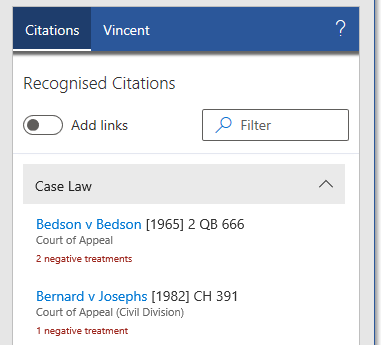
Negative Treatments
Any authorities that have been given a negative treatment will include a red alert – vLex will warn you about cases that have been overruled, not followed, or distinguished by a subsequent authority. Legislation that has been repealed or is no longer in force will be highlighted by a status indicator.
Adding Links
Instead of manually adding hyperlinks to sources, you can do it automatically via the “Add Links” toggle under Recognised Citations. Selecting this adds hyperlinks to cited material on vLex.com into your document.
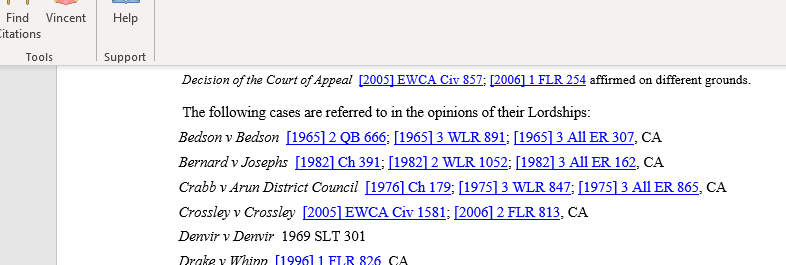
Vincent
Vincent, vLex’s AI-powered research assistant, can help you find out which authorities to research next. Vincent will analyse the content of your document and the cited authorities to recommend materials related to your legal research that are available on vLex.
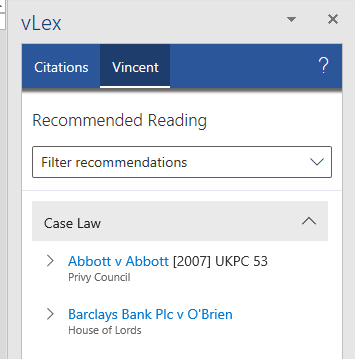
Vincent conducts human-like searches at machine speed to identify related material for a range of common law and civil law jurisdictions. Select your target jurisdiction using the grey toolbar at the bottom of the vLex for Word panel’s taskbar to open the jurisdiction menu.
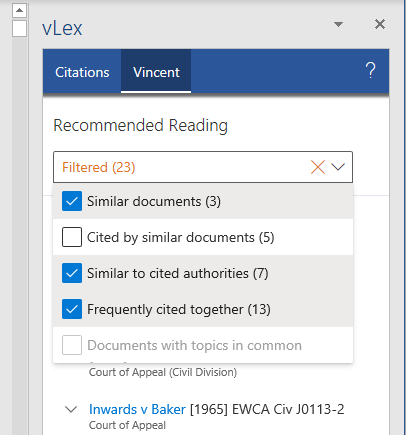
Vincent’s recommendations can include case law, legislation, blog articles and more. Vincent’s search parameters can be tailored and narrowed to the type of recommendations most suitable to the research at hand by opening the Filter recommendations menu.
Further recommendations from Vincent can be explored by selecting Continue on vlex.com
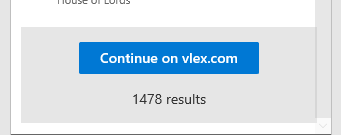
Changing Jurisdiction
vLex for Word will default to the country and language settings in Microsoft Word. You can change this from the menu at the bottom of the vLex for Word panel.