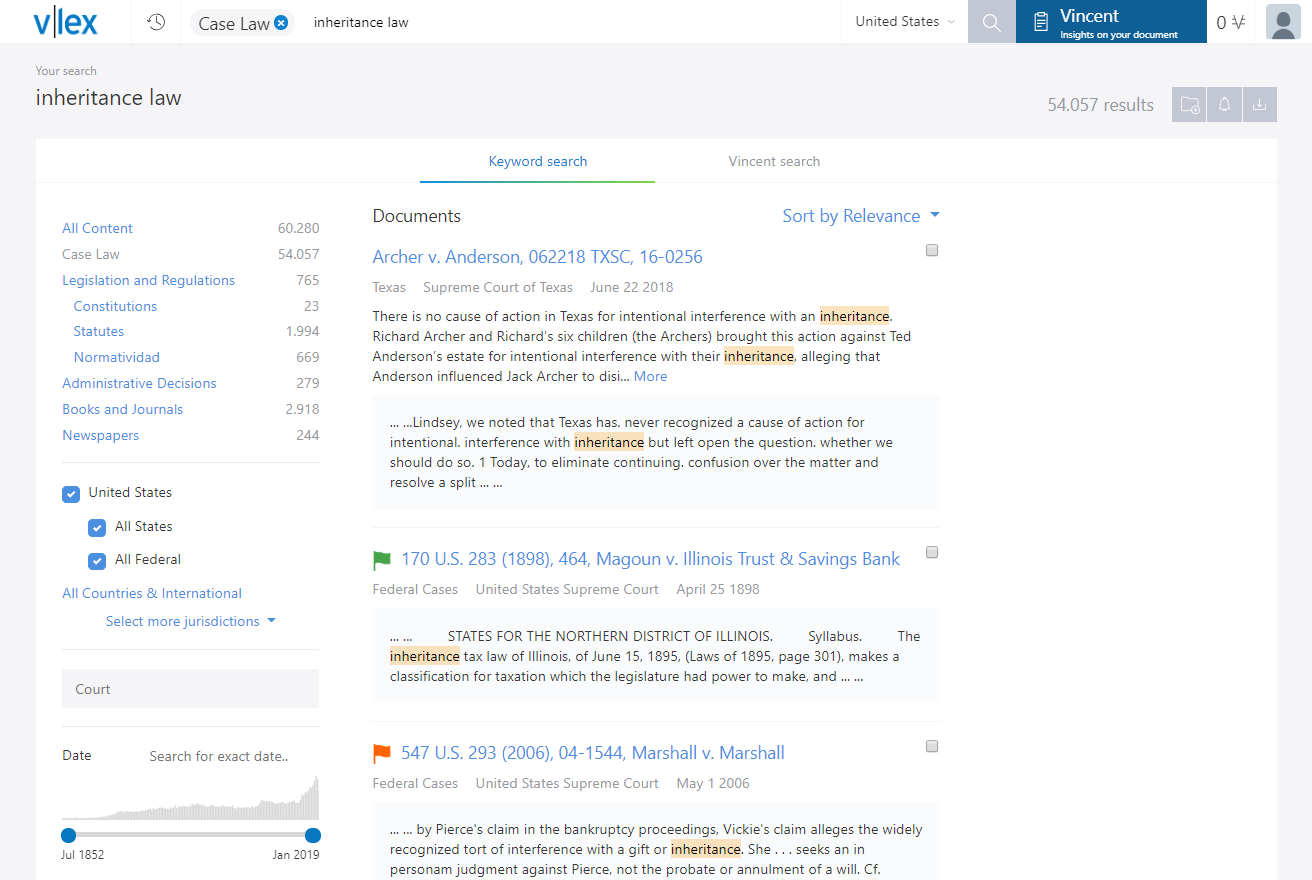After performing a search (either using the simple universal search or the advanced search) vLex will show a list of results.
In the results list you can perform various actions such as sorting the results by different criteria, downloading the search results, creating alerts, etc.
The most popular option is to refine the search results by filtering or adding additional search criteria.
Filter by Collection
In the upper-left section of the search results page, you will see a breakdown of the different collections represented in your results, with a number to let you know how many results there are within each category.
This allows you to see how many relevant results you may have, before filtering your search.
- When there are no results in a certain collection, the counter will show 0.
- When you filter the search in a field that does not apply to a certain collection, the counter will show the “-” symbol.
To filter and only see the results of one collection (i.e case law), simply click on the name of the collection you require.
Additional filters
In the lower-left hand section of the page you will find additional search filters such as “jurisdiction/issuing court” and “date” etc.
Some of the filters are:
- Court
- Date
- Regulatory ruling applied
- Summary
- Title
- Type of Resolution
- Etc.
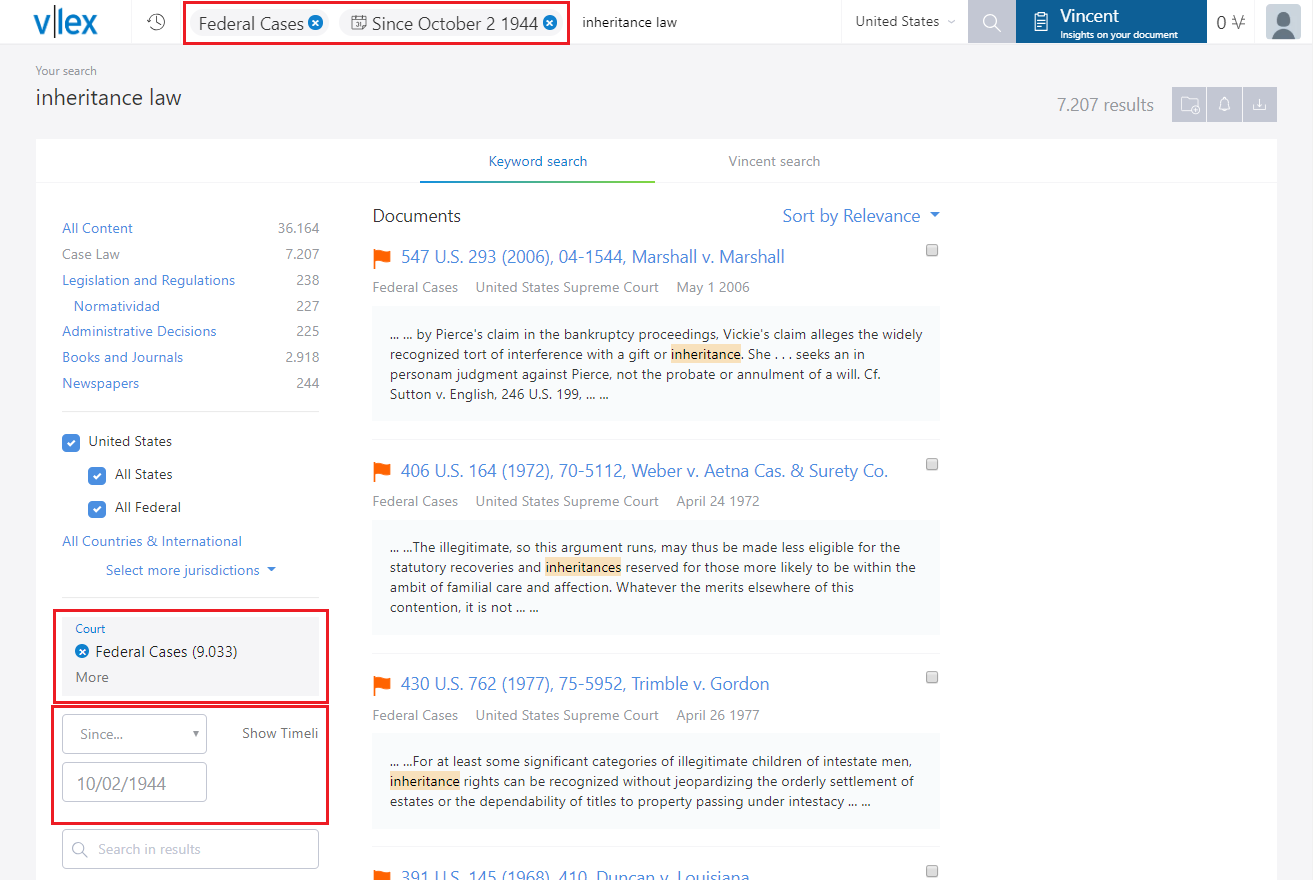
In detail: Filter by Court
When we are reviewing case law results, the court filter will automatically appear. If we click on the “court” filter box, it will automatically open a new screen with the list of courts available.

To choose the court that you are interested in, you have two options:
- Search for the court(s) using the search bar that appears within this new window
- Browse the different courts until you find the court(s) you are interested in. In some cases and countries, you will also have the option to select court sections or chambers
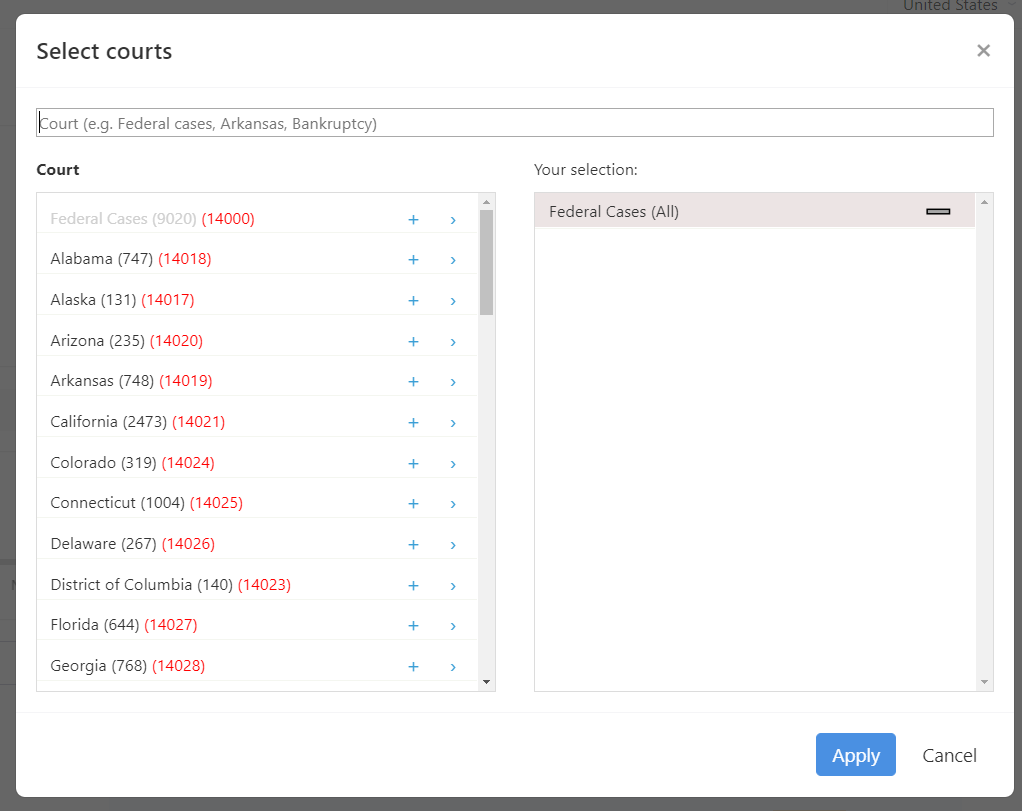
Choose the court of your choice by clicking on the “+” button to the right of each one.
Once you select the court you are looking for, it will appear on the right side of the screen. Now on the left side of the screen, the court section will remain in bold to indicate that it has already been selected.
If you want to remove a court that you have selected, click on the “–” button, which appears in the right side of the selected court. This will make it disappear from the selected courts section.
In detail: Filter by cited authorities
When you perform a search, you can filter the results by the cited authorities. Click on “Cited authorities” and a screen with all of these cases by will be displayed.
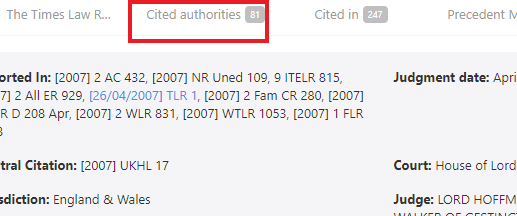
Within cited regulations you can:
- Select specific articles or documents. Select those that interest you and click “apply.”

- Search for a specific document or article number: If you do not see what you are looking for in the list , search for the rule or article in the top search bar.
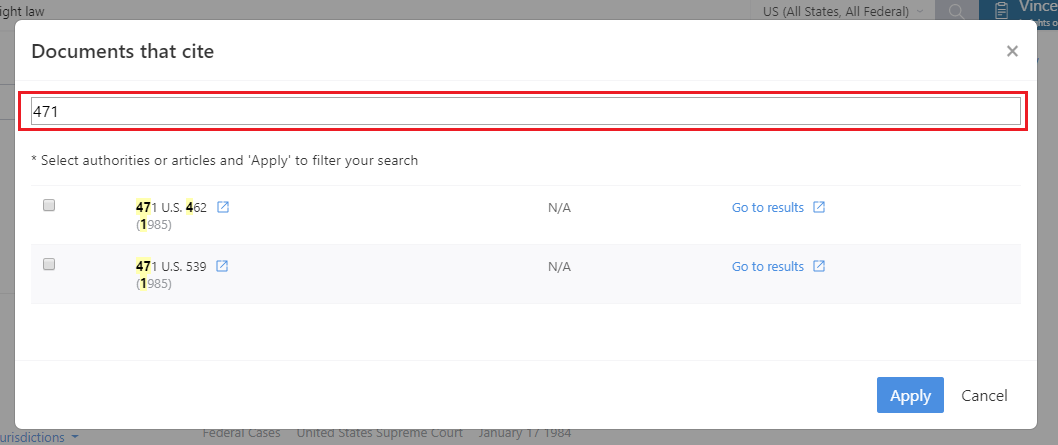
You can limit the search to documents that match your search criteria. Press apply to save the changes. You will then only see documents that match the new parameters entered.

Refine your results with the advanced search
In addition to being able to filter at any time, you can select the “Search” option located in the menu bar on the left side of the page. This will take you to the advanced search page where all the search options and filters that we have at that moment are displayed. This is important to keep in mind, as the best search strategy may be to start with the simple universal search, refine with filters, and finally adjust some of the specific fields in the advanced search engine.
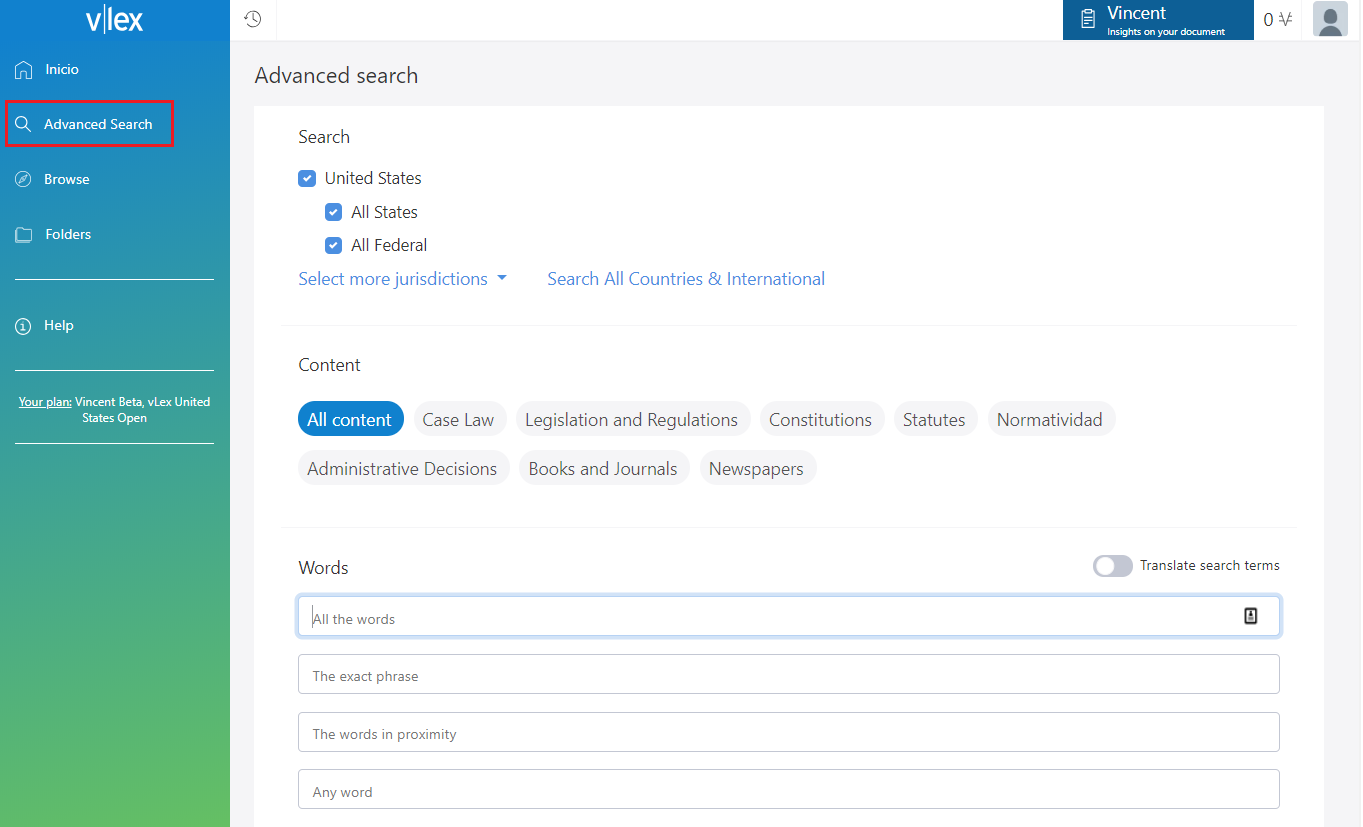
This post is also available in: Español