vLex Cloud integrates a law firm’s internal knowledge with vLex legal content on a single platform, enabling lawyers to search across their own documents alongside the world’s largest collections of case law and legislation from both common law and civil law jurisdictions.
The connectivity between internal and external legal knowledge will enhance legal research effectiveness while helping lawyers to locate relevant information much more quickly. The first of its kind, vLex Cloud represents a seismic change for legal researchers across the world.
AI analysis, automatic linking and document enrichment tools will also enable researchers to find the most relevant legal information with a single search.
How do I set up vLex Cloud?
To connect your documents to vLex Cloud, visit the homepage and select Get Started on the vLex Cloud option.
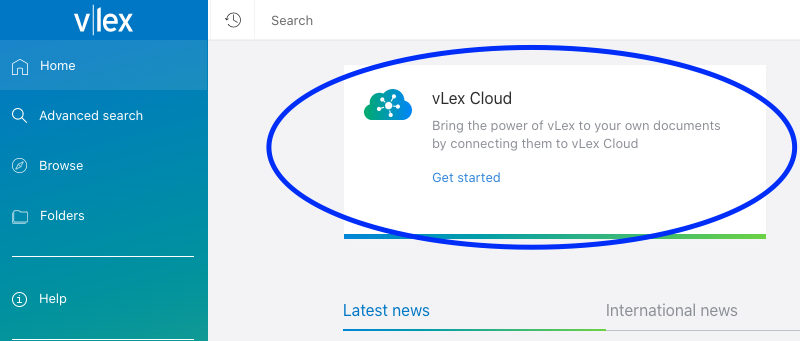
Choose to connect to a service and follow the instructions to sign in to your account.
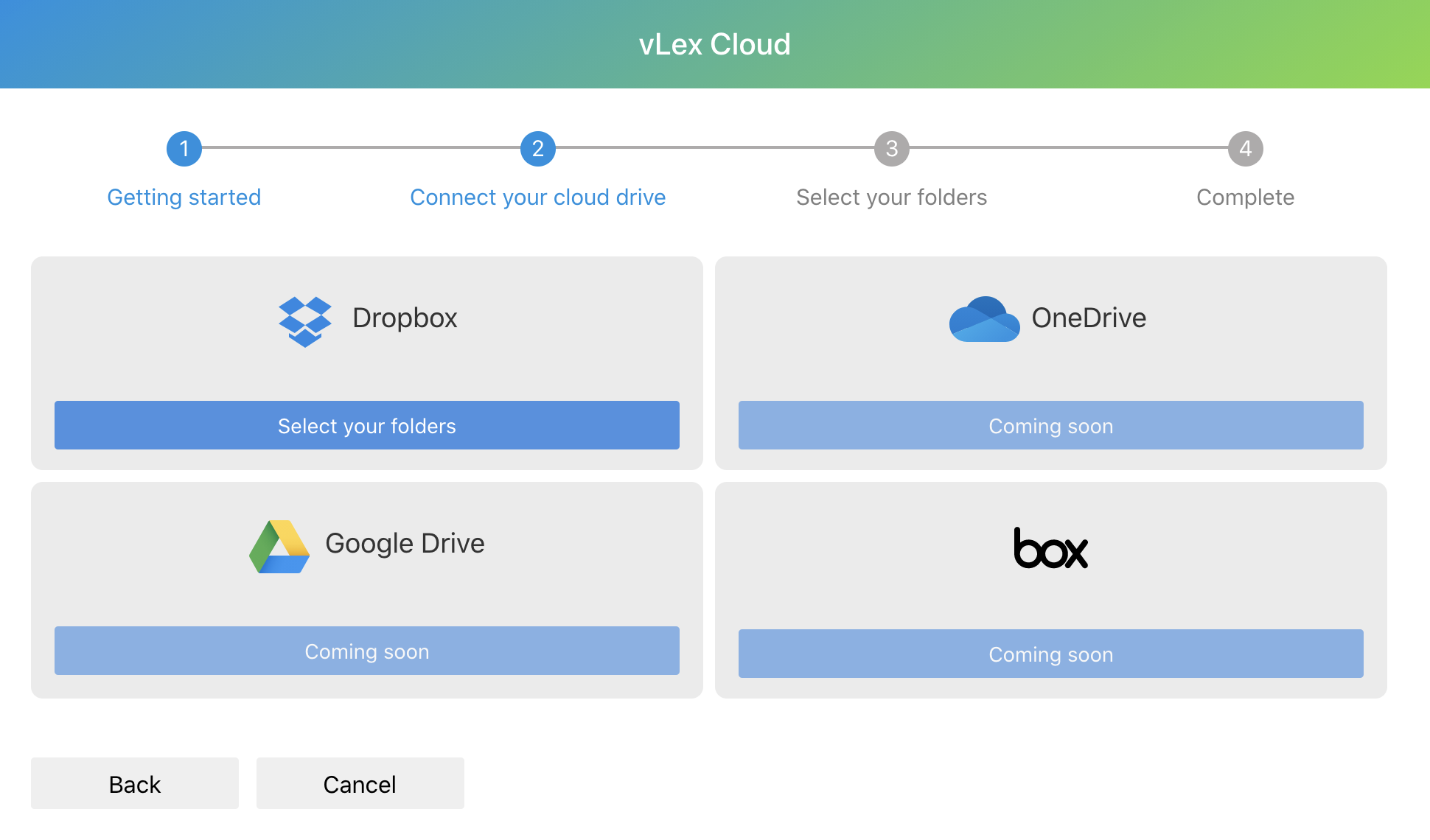
Select the folders to be synced and wait for the status of your documents to change from indexing to indexed. Once documents have been indexed they will be ready to be accessed immediately from your homepage.
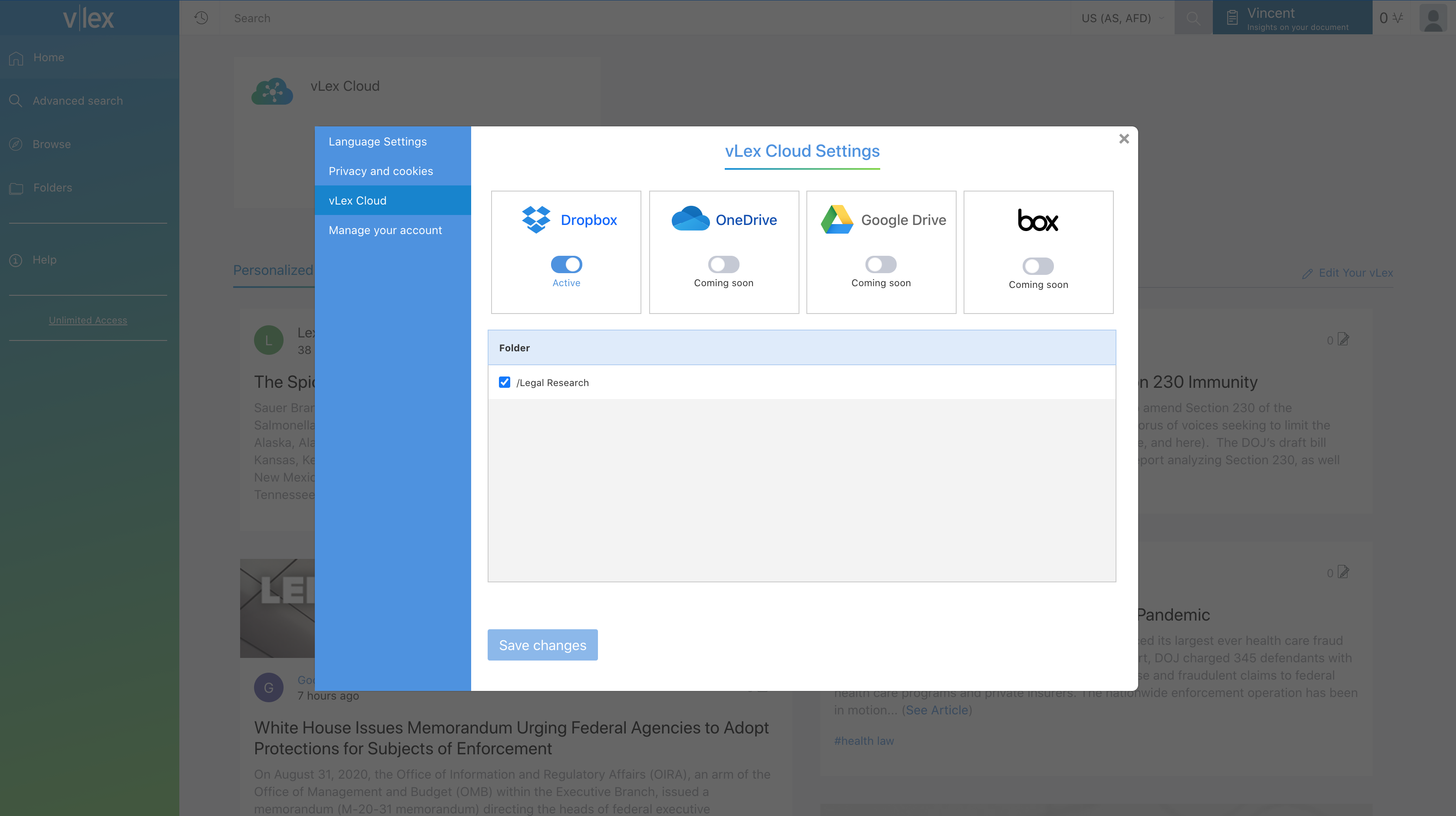
Once your documents are synced they will appear in searches, where relevant, or you can access them directly from the homepage.
Add notes, annotations to documents
Annotate documents and highlight relevant sections using in-service tools. Select a section of the text and choose either of the options that appear to highlight or make a note. These will appear on the left side of your screen.
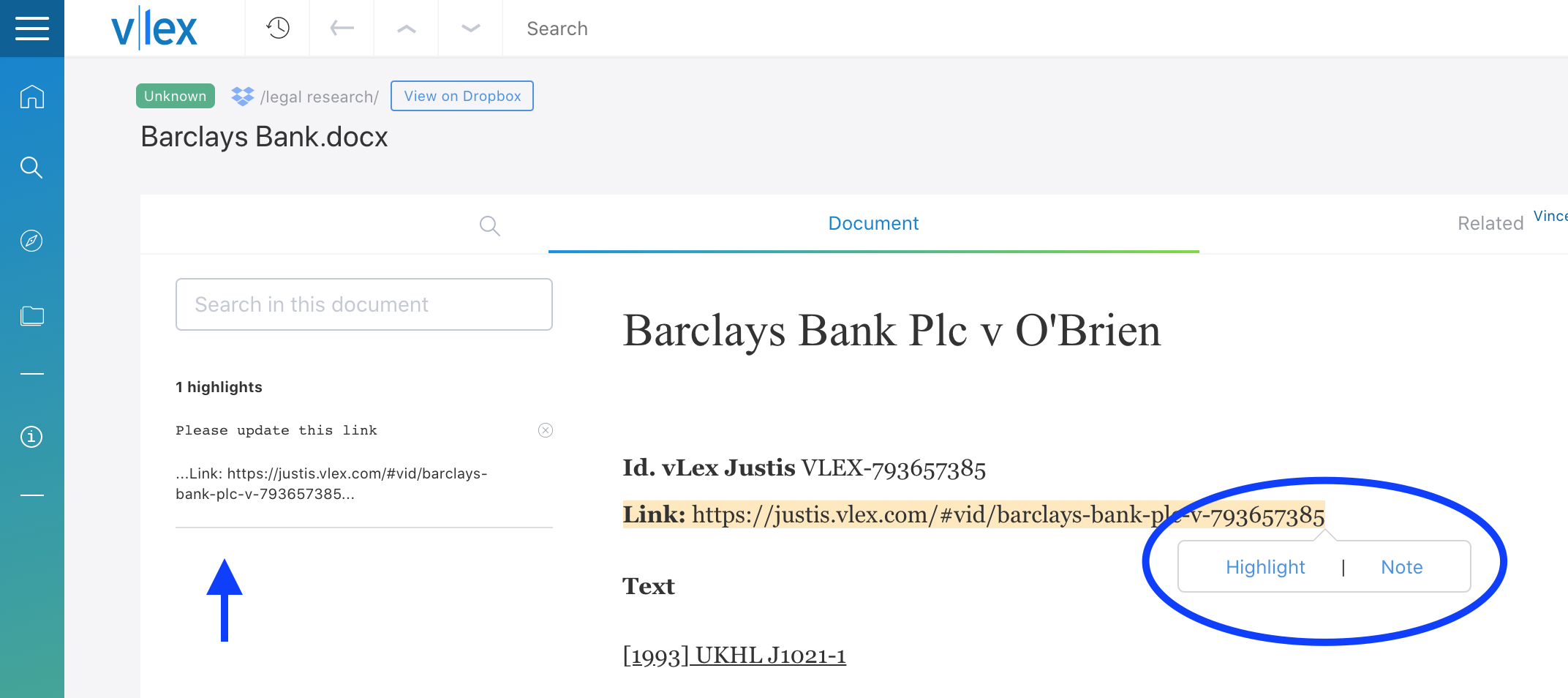
Return to any annotations and highlights made in the text using the margin on the left-hand side. Any annotations you add to the document can be printed by using the printer icon and selecting the option to include highlights and notes.
Translate documents into other languages
You can translate your synced documents by selecting the translate icon above the document. Translate your documents into 14 different languages, including English.
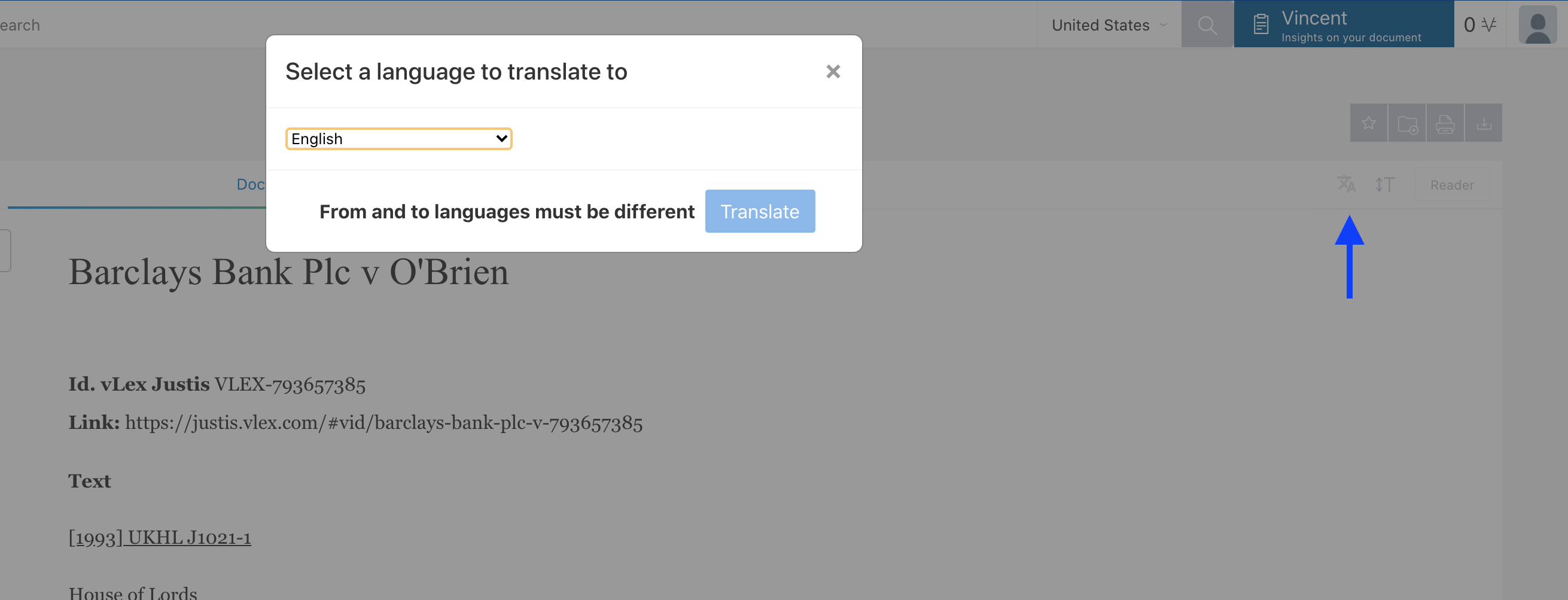
Using the same menu on the right side of the screen you can also update the size of text within your document.
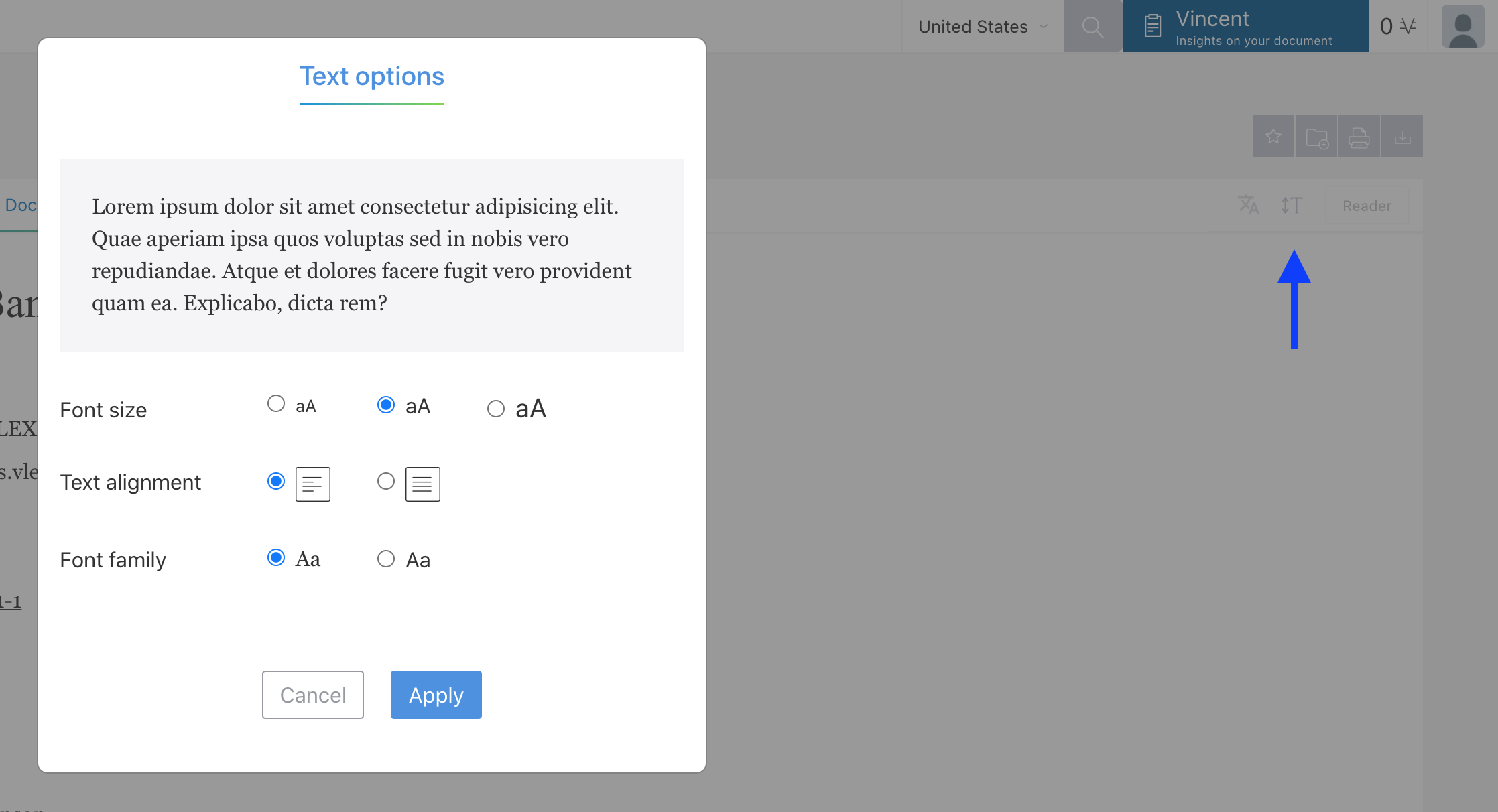
Search simultaneously across all documents
Quickly find and narrow down phrases or words used in your documents with our search bar on the left-hand side. This will enable you to search through the documents in your folders without having to open files manually to search for a word in each document.
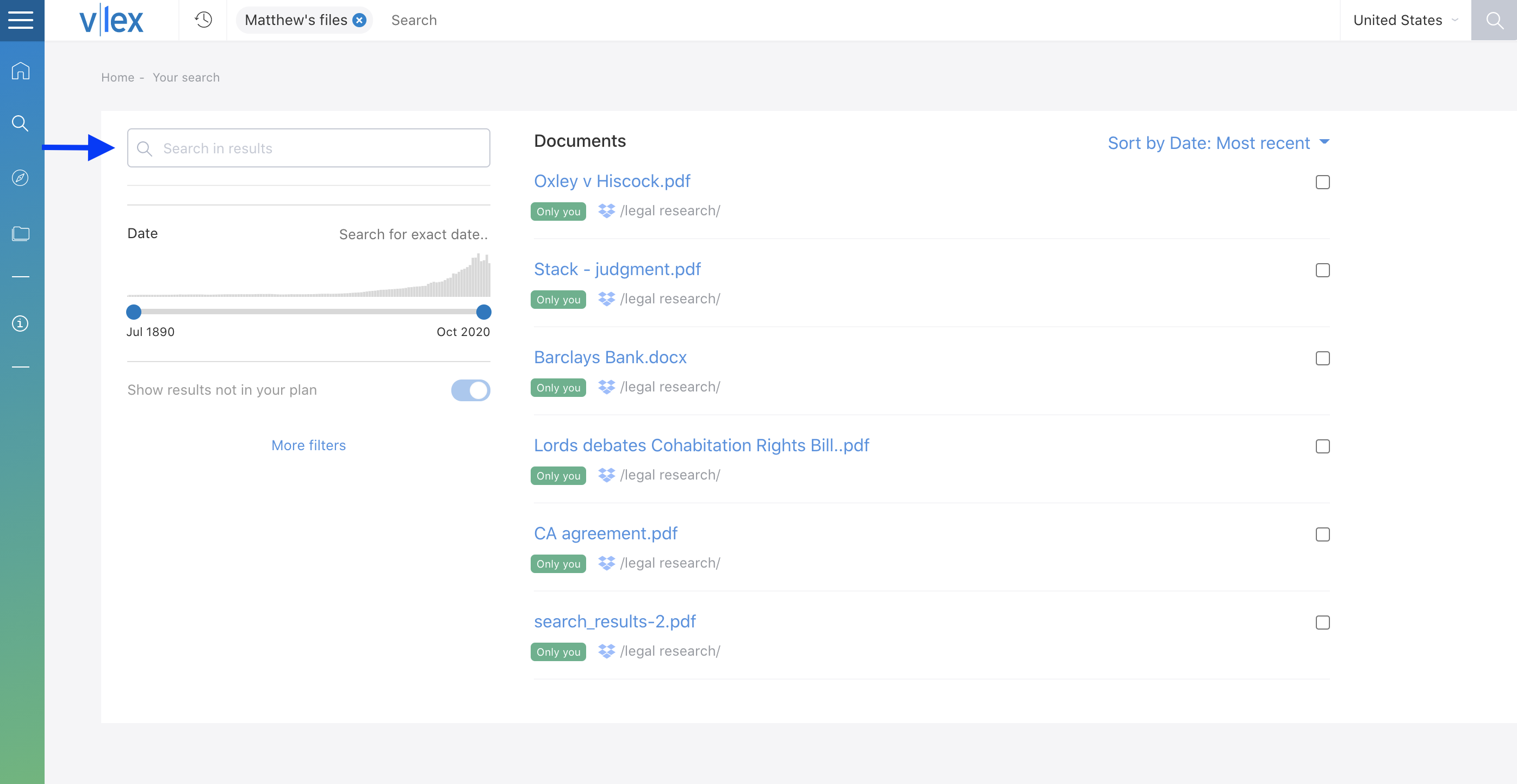
Citations in documents
vLex Cloud’s citator tool highlights any citations that are referenced using a recognised citation in the text or footnotes of a document. Click on a highlighted citation to be linked directly to the document.
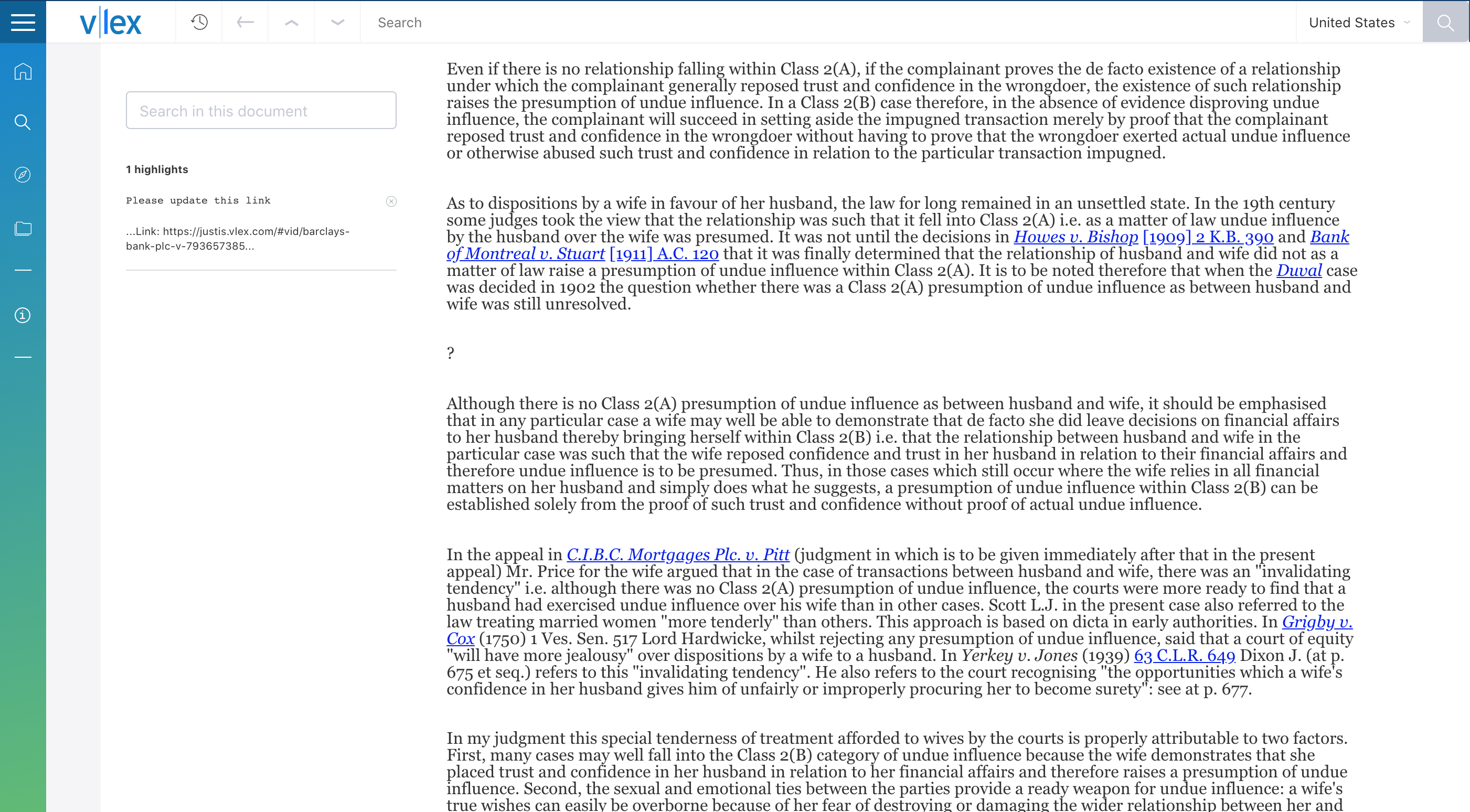
Keep your authorities up to date
Find a list of citations mentioned in the document by opening the Cited authorities tab. Use this list to see how authorities in the document have been referenced elsewhere to verify whether points of law relied upon in the document are still authoritative.
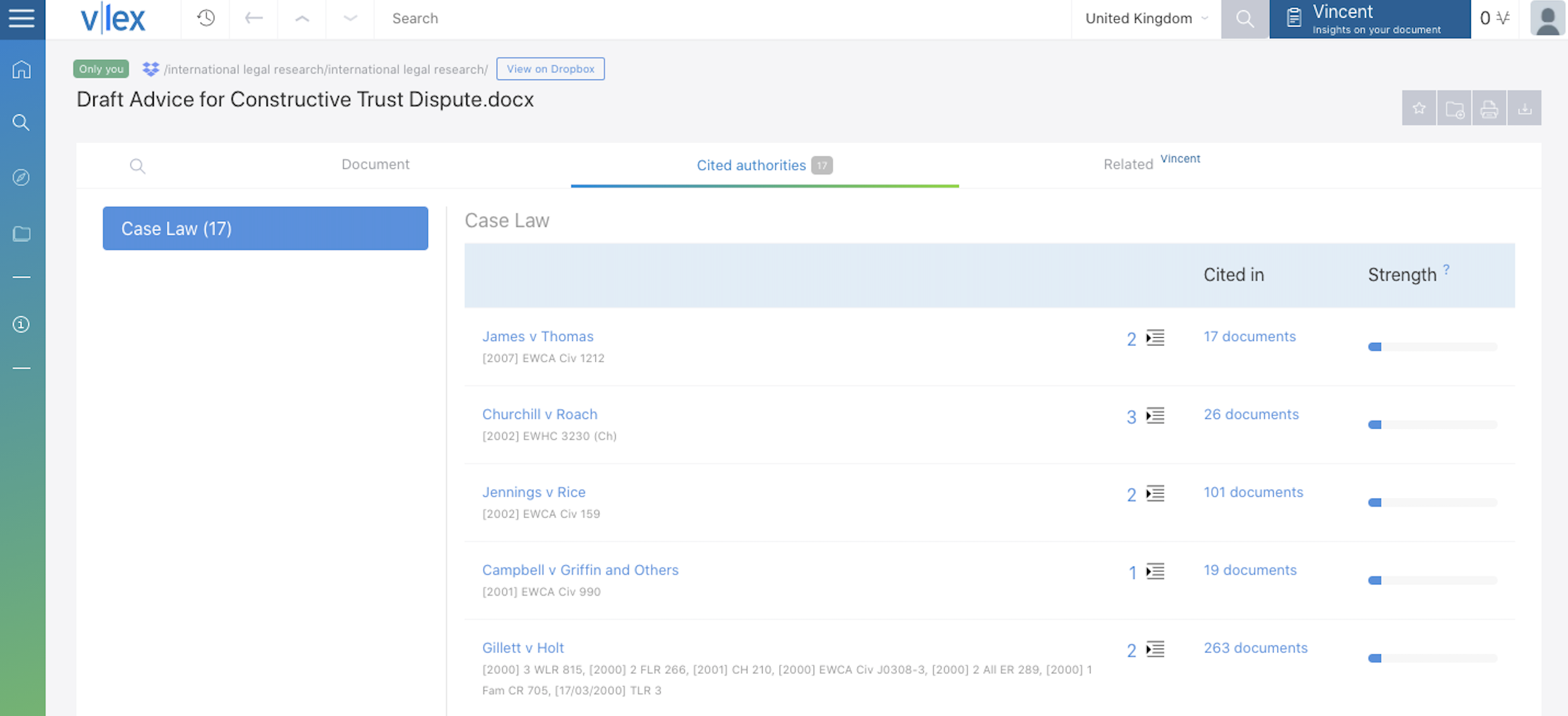
Vincent and vLex Cloud
Users with a subscription to the AI-powered assistant Vincent will be able to analyse vLex Cloud-connected documents. Vincent will use the citations and terms in your document to find further sources that are related to the focus of the text. This will highlight any related legal authorities in a drafted document and enables users to quickly conduct due diligence through the power of AI technology.
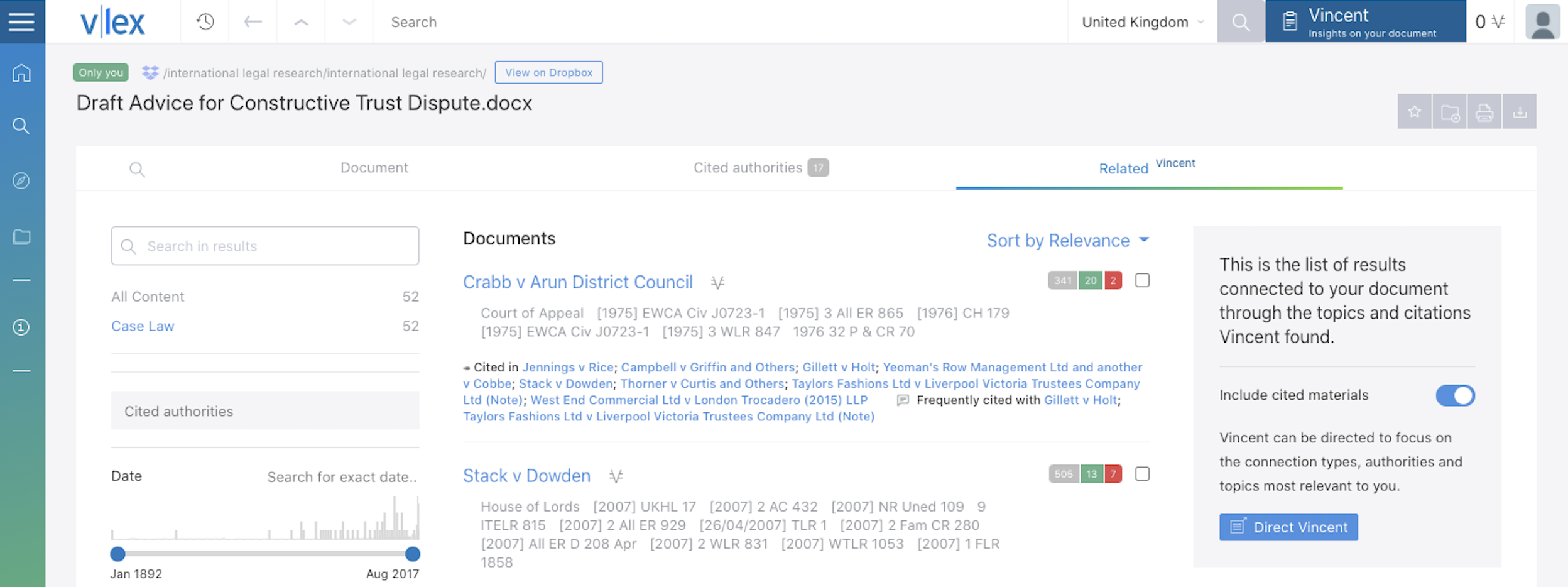
View your documents in your cloud storage
To make changes to the original documents connected to vLex Cloud, select the View On option in an open document to view your file in your Cloud-connected account, such as Dropbox.
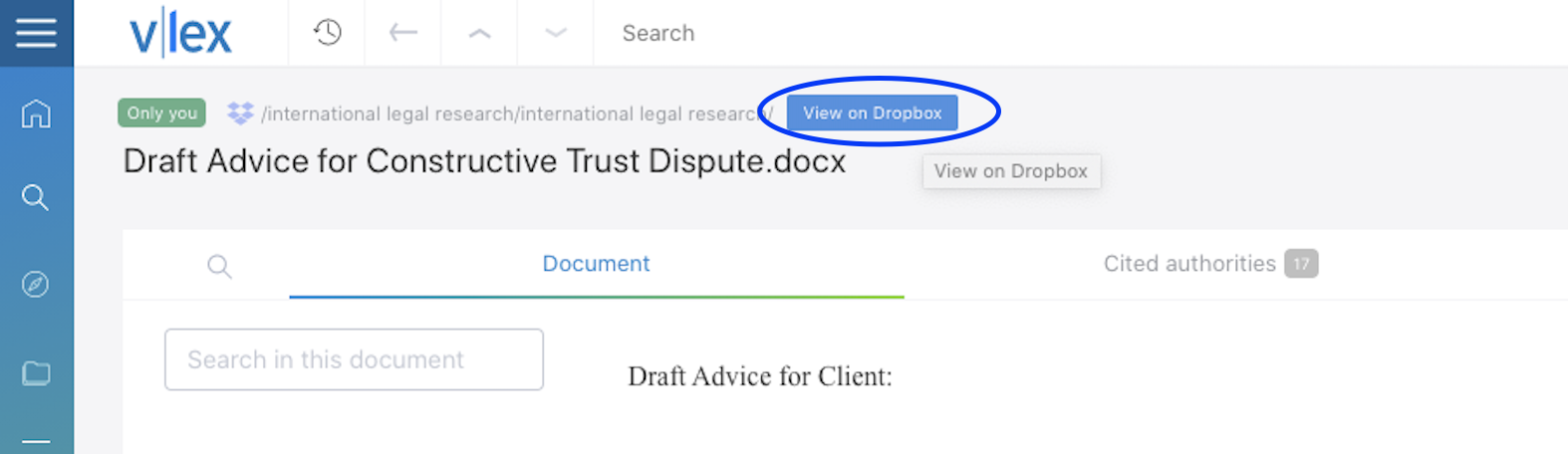
Resync documents
If any changes are made to the files connected to vLex Cloud, these changes can be reflected by resyncing your documents. To do this, open vLex Cloud Settings on the homepage and disable your vLex Cloud service connector.
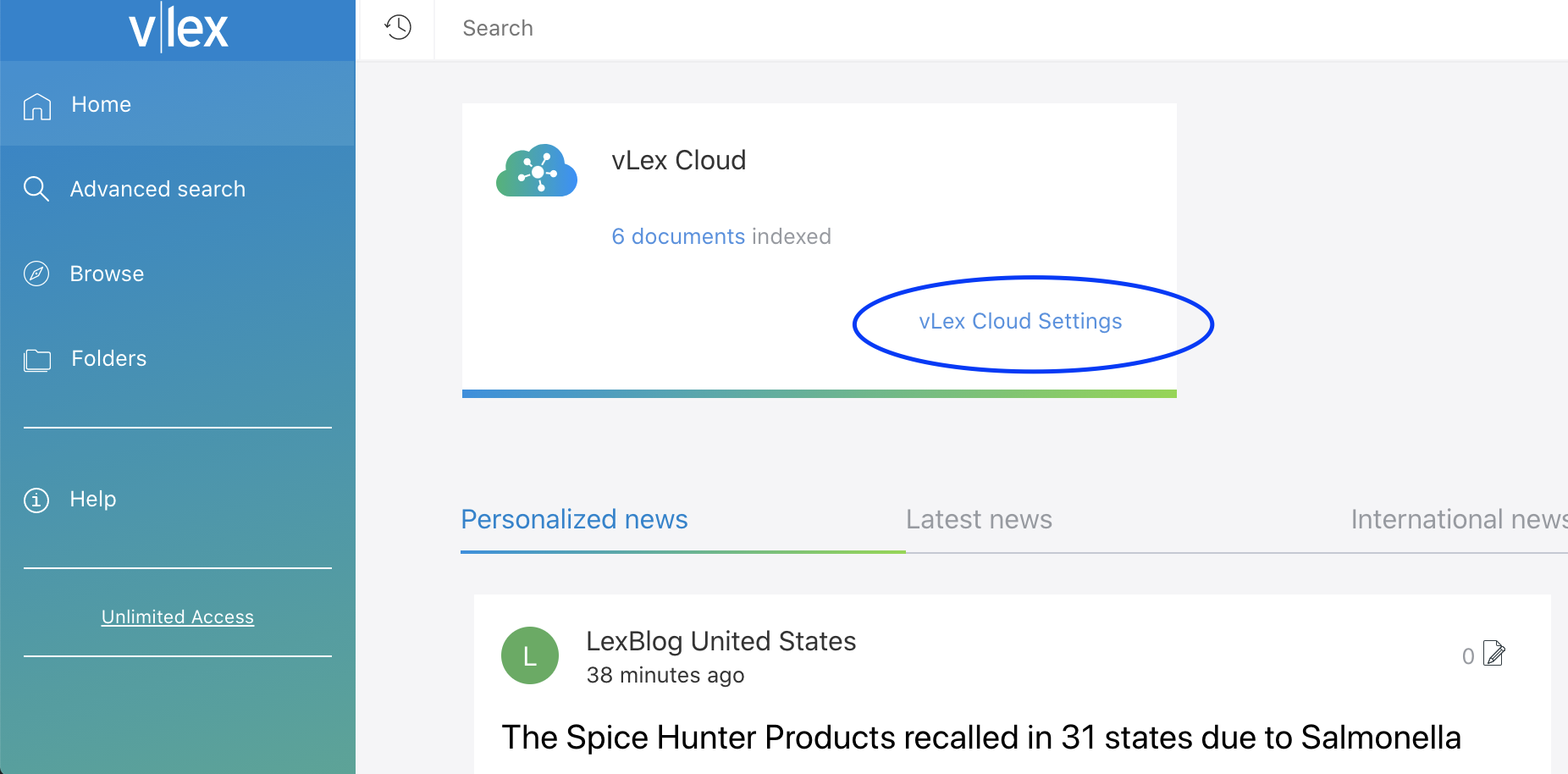
Resync your account with vLex Cloud by clicking Get Started on the homepage and following the instructions in How do I set up vLex Cloud?above.
Where is vLex Cloud information stored?
All data is stored in Amazon Web Services. Amazon Web Services is certified ISO 27001: 2013 and is independently audited in compliance with SOC 1, SOC 2 and SOC 3 standards in accordance with the ISAE 3402 standard.
Who has access to vLex Cloud data?
- Only you and users that you explicitly authorize have the ability to access the content of documents you upload
- vLex employees (including support personnel) are not able to read the content of your files
- A small number of technical support engineers have the privileges required to access the raw data stored in vLex Cloud, and will only do so as part of investigating a support or service reliability issue, and only after receiving permission from the content owner
- All access tokens to linked services (Dropbox, OneDrive, etc.) are encrypted
- All data, including access tokens, is deleted if you disconnect the service
This post is also available in: Español
